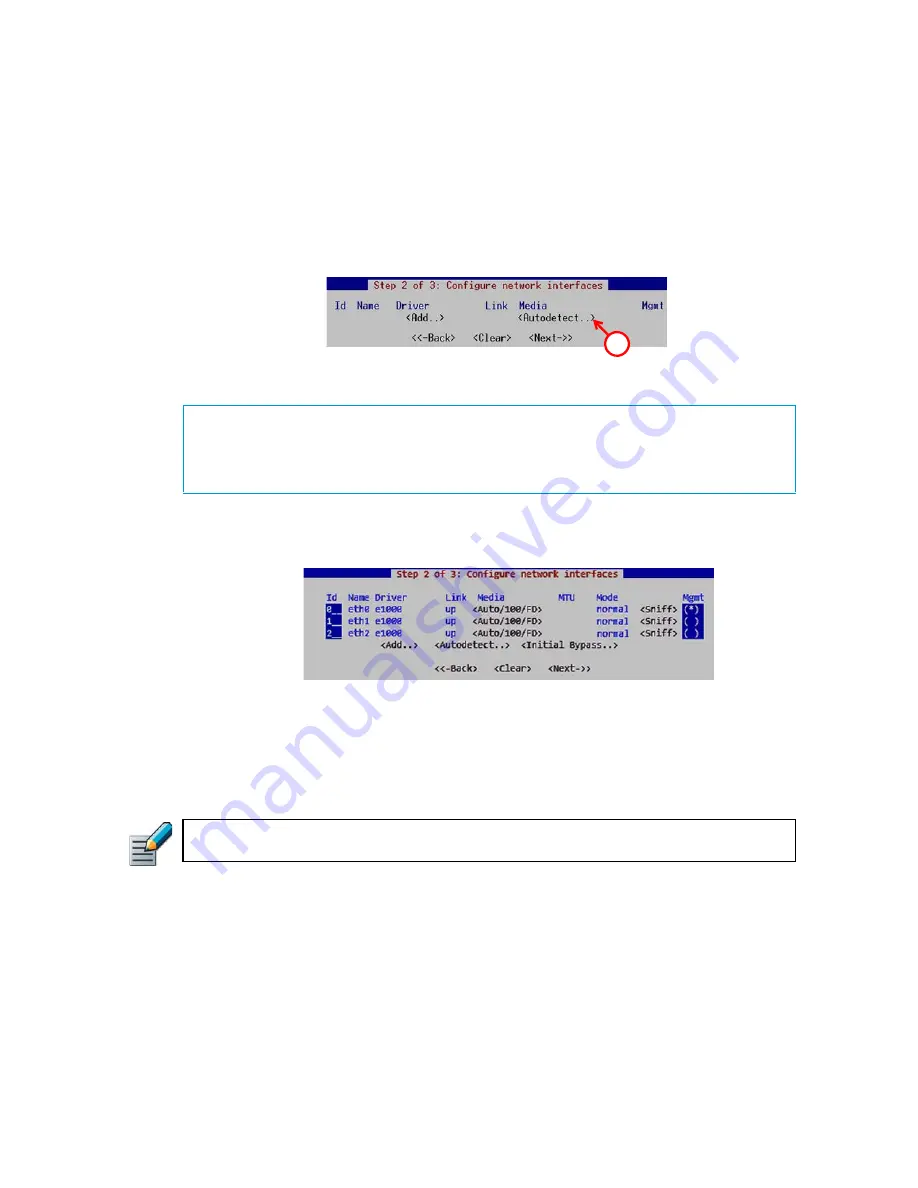
67
Configuring the Engine
Configuring the Network Interfaces
The Configuration Wizard can automatically detect which network cards are in use. You can also
add interfaces manually if necessary. If the list is not populated automatically, you can launch
the autodetect as explained in the illustration below.
To add the network interfaces
Highlight
Autodetect
and press E
NTER
.
Check that the detected drivers are correct and that all interfaces have been detected.
To map the physical interfaces to Interface IDs
1.
Change the
ID
s as necessary to define how physical interfaces are mapped to the interface
IDs you defined in the Sensor or Analyzer element.
2.
If necessary, highlight the
Media
column and press E
NTER
to match the speed/duplex
settings to those used in each network.
Tip –
You can use the Sniff option to troubleshoot the network interfaces. Select
Sniff
on an interface
to run the network sniffer on that interface
3.
Highlight the
Mgmt
column and press the spacebar to select the interface for contact with
the Management Server.
4.
(Optional, sensors and sensor-analyzers only)
Highlight
Initial Bypass
and press E
NTER
if you
want to set your sensor or sensor-analyzer temporarily to the initial bypass state and define
one or more soft-bypass interface pairs through which traffic flows.
•
Setting the appliance to the initial bypass state can be useful during IPS appliance
deployment if bypass network interface pairs on the appliance are in the Normal mode.
Initial bypass allows traffic to flow through the IPS appliance until the initial configuration
What’s Next?
If there are problems, add the network interfaces manually as explained in
network interface drivers manually
Otherwise, proceed to
To map the physical interfaces to Interface IDs
1
Note – The Management interface must be the same interface that is configured as the
Management Interface for the corresponding engine element in the Management Center.
Summary of Contents for stonegate 5.2
Page 1: ...STONEGATE 5 2 INSTALLATION GUIDE INTRUSION PREVENTION SYSTEM...
Page 5: ...5 INTRODUCTION In this section Using StoneGate Documentation 7...
Page 6: ...6...
Page 12: ...12...
Page 18: ...18 Chapter 2 Planning the IPS Installation...
Page 28: ...28 Chapter 4 Configuring NAT Addresses...
Page 30: ...30...
Page 50: ...50 Chapter 6 Saving the Initial Configuration...
Page 60: ...60...
Page 72: ...72 Chapter 8 Installing the Engine on Intel Compatible Platforms...
Page 73: ...73 UPGRADING In this section Upgrading 75...
Page 74: ...74...
Page 88: ...88...






























