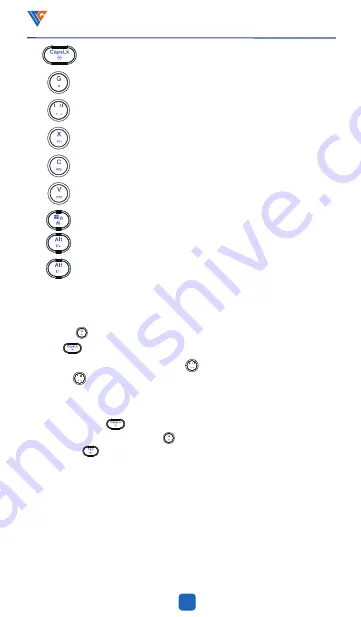
Mk21 mechanical keyboard
FN+
=
FN+
=
FN+
=
FN+
=
FN+
=
FN+
=
03
When this operation is performed, the white light of caps LK key flashes, and the keyboard
has no output function
Enter the game mode light, W, a, s, D key lights on, you can customize
Switch to the next color: red, orange, yellow, green, cyan, blue, purple, white, color cycle
(some backlight modes are valid)
PF1 mode, in this mode, the white light of key x is always on. When this operation is
performed in the drive interface, switch to profil1
PF2 mode, in this mode, the white light of key C is always on. When this operation is
executed in the drive interface, switch to profil2
PF3 mode, in this mode, the white light of V key is always on. When this operation is
executed in the drive interface, switch to profil3
The specific operation steps of backlight recording are as follows:
FN+
=
FN+
=
1.First press FN + to enter the game backlight: A, s, D, w lights
FN+
=
Lock / open windows, app, open by default
The backlight speed is accelerated (adjustable for 5 times, and the white light of caps LK +
win key flashes 3 times at the limit). The default speed is about 80%)
The backlight speed is slowed down (adjustable for 5 times, and the white light of caps LK
+ win key flashes 3 times at the limit). The default speed is about 80%)
When the keyboard is in upper case, the LED light of capslk button is always on, and when thekeyboard is in
lower case, it is synchronized with the backlight
2.Press FN + , the capslock and win indicator lights are always on to enter the recording mode
3.When recording and lighting LED, you need to press FN + , and then click the led you want to turn on. {color
description: FN + first = red; second = orange; third = yellow; fourth = green; fifth = cyan; Sixth = blue; seventh
= purple; eighth = white; Ninth =colorless (to cancel multiple backlight). And in the corresponding color
prompt} .
4.Record led 3 and repeat
5.After recording, press FN + again to save the recorded light (the previous default backlight is replaced)
6.From backlight mode to game mode, press FN + key to switch to backlight mode,and press FN to switch
to backlight mode+























