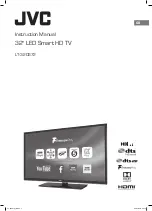Storm 2e Plus User Manual | English
14
You can use the Facebook through this function after you have a Facebook account and log in it.
Note: You need to be connected to the internet to use this function.
4.11 File manager
The phone supports SD cards. You can use the File Manager to conveniently manage various directories and files on
the SD card.
4.12 Flashlight
You can turn on/off the flashlight through this function. Swiping down twice from the top of the screen allows you to tap
the flashlight icon, turning it on/off.
4.13 FM Radio
Please plug in the compatible earphone to the device and then turn on the radio. The earphone cable can be used as
FM Antenna. Please adjust the appropriate volume when listening to the radio. Continuous use at higher volume is
harmful for your ears.
4.14 Gallery
Both pictures and videos taken by camera or stored in SD card can be scanned through this function.
4.15 Gmail
This is an email provided by Google. You can view the email to use it.
4.16 Google
You can search by voice or input some words through this function that is provided by Google.
4.17 Google settings
Through this function, you can set many Google apps.
4.18 Hangouts
This is a messaging app provided by Google. Sign in it through a Google account before using it.
4.19 Maps
You can use Google maps through this function.
4.20 Messages
You can use Messaging to exchange text messages (SMS) and multimedia messages (MMS) with your friends on their
mobile phones.
4.20.1 Sending a message
1.
Touch message icon on the home screen and touch New message icon to edit a new message.
2.
Enter a contact’s name or call number in the ‘To’ field. As the information is entered, all matching contacts
appear. Touch a suggested contact or multiple contacts as message recipient(s).
3.
Touch Enter message to compose your message. Touch to select a message template.
Summary of Contents for Storm 2e Plus
Page 1: ...Storm 2e Plus User Manual...