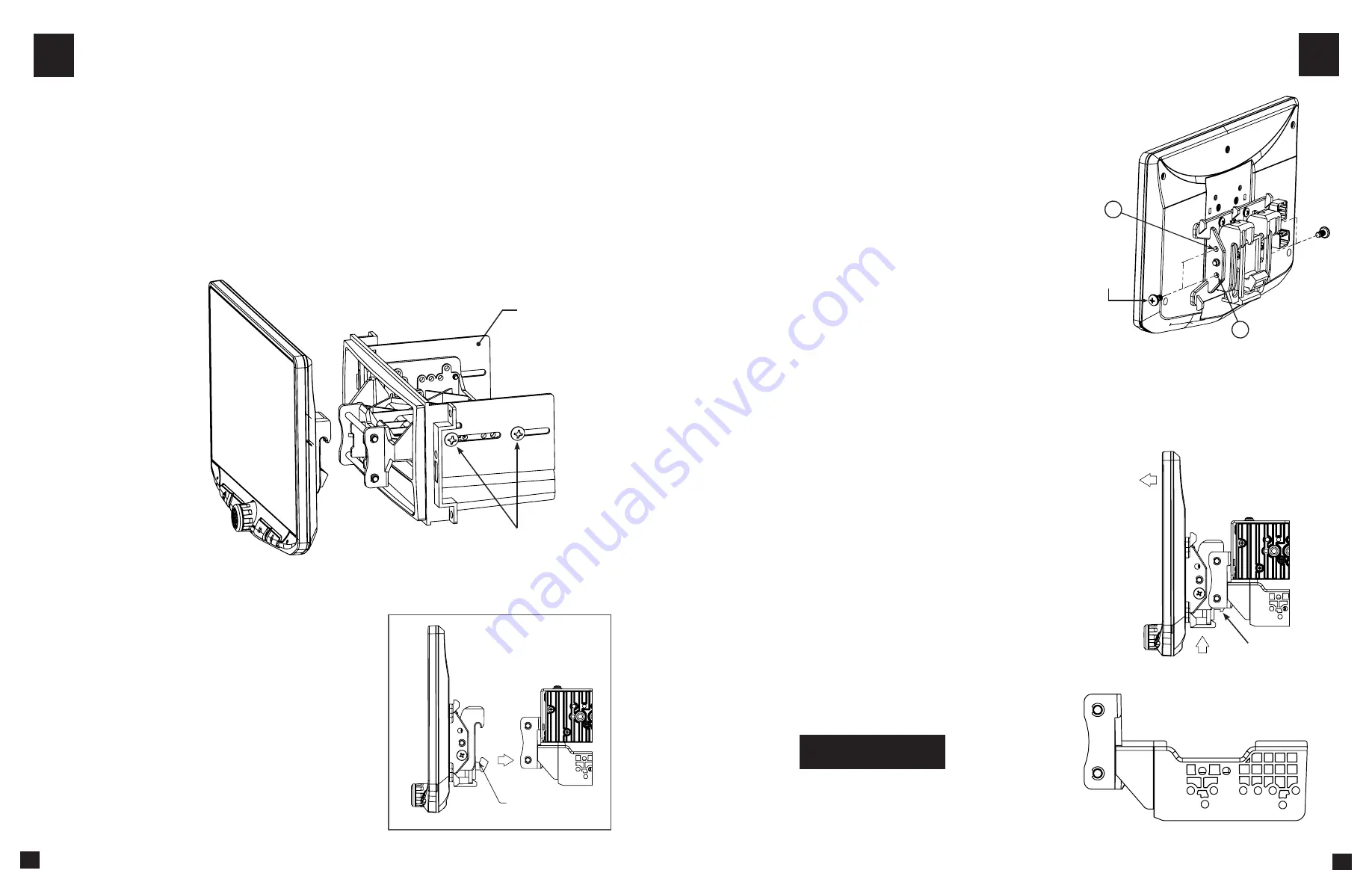
Using a Single DIN ISO Mountable Dash Kit:
Radio chassis mounts separately into the sub-dash
4D
Display Adjustment & Mounting:
1. Install the dash kit brackets to the main frame.
2. Making sure to use 4 screws, loosely attach the plastic mounting bracket assembly to the side kit
brackets.
(FIG. R)
a. (4x) #10 X 3/8 screws
AFTERMARKET
DASH KIT
(NOT INCLUDED)
#10 X 3/8
Coarse Thread Screw
3. Attach the display to the bracket assembly.
(FIG. S)
FIG. R
14
4D
4. Determine the desired position of the display:
a. Display can be vertical or tilted up
(FIG. T)
b. Display can slide up or down (Page 7)
C. Display can be tilted horizontally (Page 7 – FIG. B)
Note:
There are multiple mounting holes on the mounting
bracket to allow adjusting the mounting depth. You may
drill additional holes in the mounting bracket and/or the
dash kit brackets to align the display in the best position
and ensure you can use 4 mounting screws.
5. Once in the desired position, tighten screws to the
mounting bracket assembly.
Note: If the display prevents the factory dash panel(s) from
being installed last, do not push the display all the way
up against the dash kit. Leave enough bottom gap as the
display's bottom edge rotates towards the dash kit.
6. Remove the display from the bracket assembly by
pushing up from compression spring side (1) and
swing out to unhook top (2).
(FIG. U)
Note:
The plastic mounting bracket assembly may be
inverted to align the display in the best position.
(FIG. V)
FIG. V
15
PROCEED TO STEP 5
on Page 16
FIG. S
1
2
HOOK BOTTOM
FIRST, THEN TOP
NOTE: BOOT AND DASH KIT NOT SHOWN
FIG. T
VERTICAL TILT:
Use
Hole A
for no vertical
tilt or
Hole B
for 8 degrees of vertical tilt.
Insert a M5 X 10 on each side of the clamp
assembly at desired tilt.
A
M5 X 10
M5 X 10
B
1
2
FIG. U
Compression Spring













