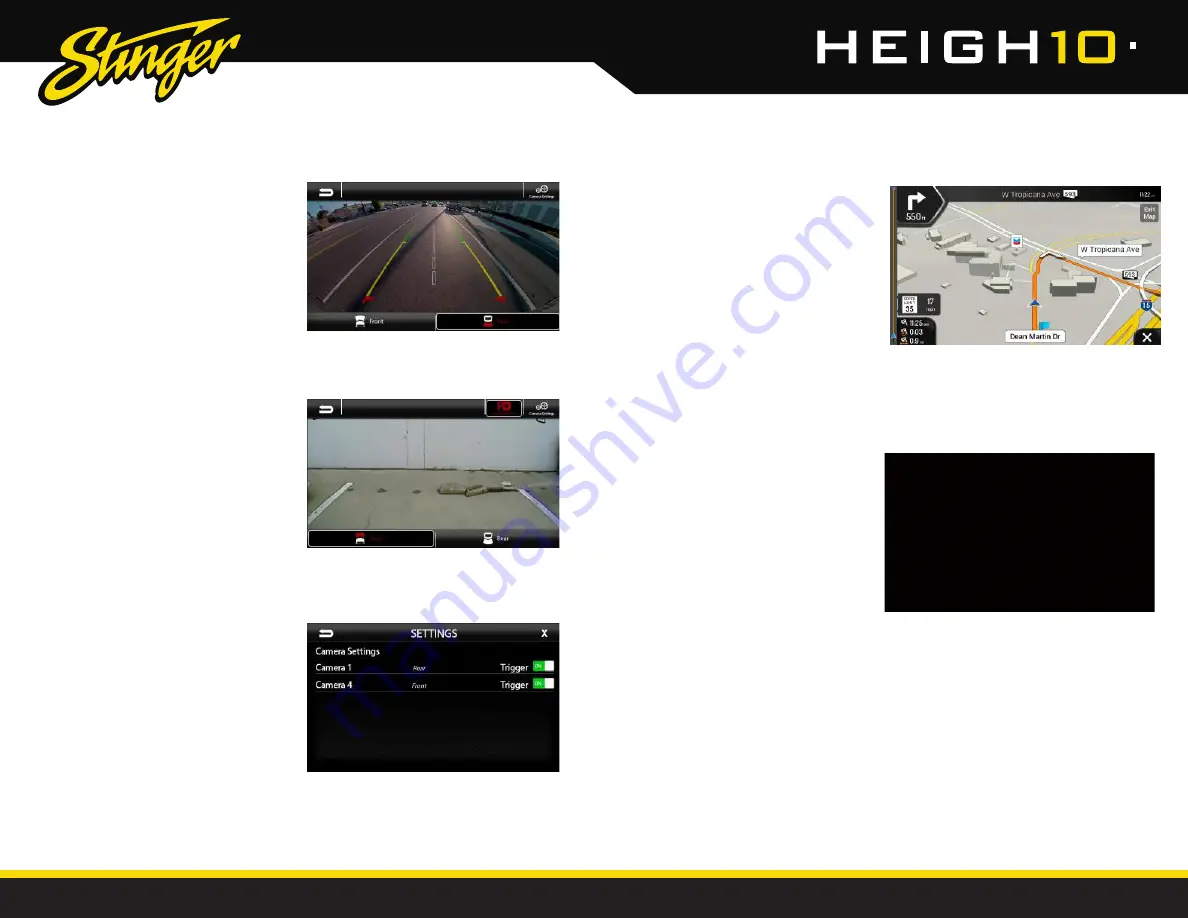
34
35
StingerElectronics.com
StingerElectronics.com
®
®
CAMERAS
DISPLAY
OFF
Press the
HOME BUTTON > Display Off
or Screen Off on the factory controls
to turn off the LCD display.
This is useful at night to prevent eye
fatigue.
Tap anywhere on the screen to
return to the regular display.
iGO
NAVIGATION
To access the optional Navigation,
press the
HOME BUTTON > Navigation
The User Manual for iGO Navigation can be
found on StingerElectronics.com
To add navigation, ask your dealer about
Stinger's pre-loaded iGO Navigation SD Card
(Part Number: SE-P14).
(OPTIONAL)
In addition to the factory rear
camera, HEIGH10 can support
up to three additional cameras.
To access any installed camera,
press the
HOME BUTTON > Cameras
or open the TABS and select Camera.
When a camera is first activated,
there will be menu bars at the top
and bottom of the display. The
bottom menu bar displays available
cameras. Touch any available
camera to switch camera views.
The top menu bar contains the BACK
arrow to return to the previous screen,
Camera Settings and additional
features that relate to certain
cameras when selected. For
example: the Front Camera Park
Assist On/Off button will only appear
when the front camera is selected.
NOTE
The top and bottom menu bars
will auto-hide after five seconds, and
tapping the screen will re-display the
menu bars.
Selecting the Camera Settings button
will open up the Camera Settings
menu.
Camera Settings
The Camera Settings page displays all
enabled cameras. Cameras can be
shut off using the Trigger selection.























