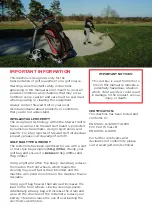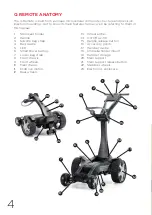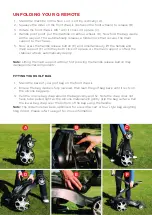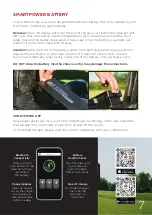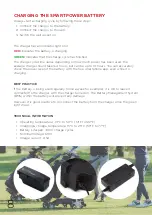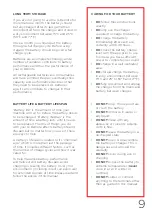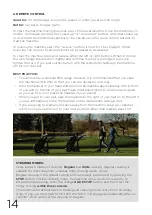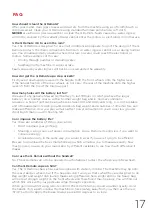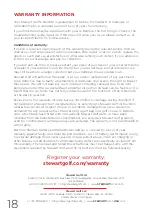16
OTHER Q REMOTE FEATURES
HANDLE FEATURES
As standard the Q Remote has:
• Built in scorecard and pencil holder.
• Handset cradle.
• Umbrella holder mount.
• Dual handset cradle.
CRUISE CONTROL SPEEDS
Your Q Remote has three Cruise Control speeds, on buttons 1, 2 and 3. You can program these
for your own walking speeds as follows:
1. Use the speed up and slow down buttons to find your desired walking speed.
2. Press and hold either button 1, 2 or 3 for three seconds. The machine will stop to show
that the instruction has been received. Now release the button and the machine will
restart. Your new speed is now stored.
3. To activate the new speed 1, 2 or 3, just press and release the button as normal.
TRIM ADJUSTMENT
If your motors become unbalanced for any reason, your Q Remote may develop a bias. If this
happens, you can adjust the trim as follows:
1. Ensure that your machine is on a flat surface and that your golf bag is balanced
(no heavy items in side pockets).
2. Hold down the lower left two buttons (1 and 3) for three seconds. The machine will start
moving forwards.
3. Use the left and right buttons to fine tune the direction until the machine is travelling in a
straight line. Alternatively press the forward button to restore the factory setting.
4. Press STOP to store the new setting.
QUICK-RELEASE REAR WHEELS
To remove a wheel:
1. Tilt the machine (holding the main support)
so that one wheel is off the floor.
2. Hold the centre of the wheel and press the black
button with your thumb, and pull the wheel away.
FREEWHEEL
The Q Remote has a freewheel setting which allows you to complete your round even in the
unlikely event of a fault. To engage this mode:
1. Tilt the machine so that one wheel is off the floor (hold the main support).
2. Press down on the black button in the wheel centre and slide the wheel 25mm (1”) away
from the motor, but still on the axle.
3. Rotate the wheel 45 degrees, and push it towards the motor until it stops, engaging the
wheel on the outer ring of the axle.
4. Release the black button and the wheel should now be locked on to the shaft, but not
engaged onto the drive dog. You may find it easier to pull the Q Remote than push it
when in freewheel.