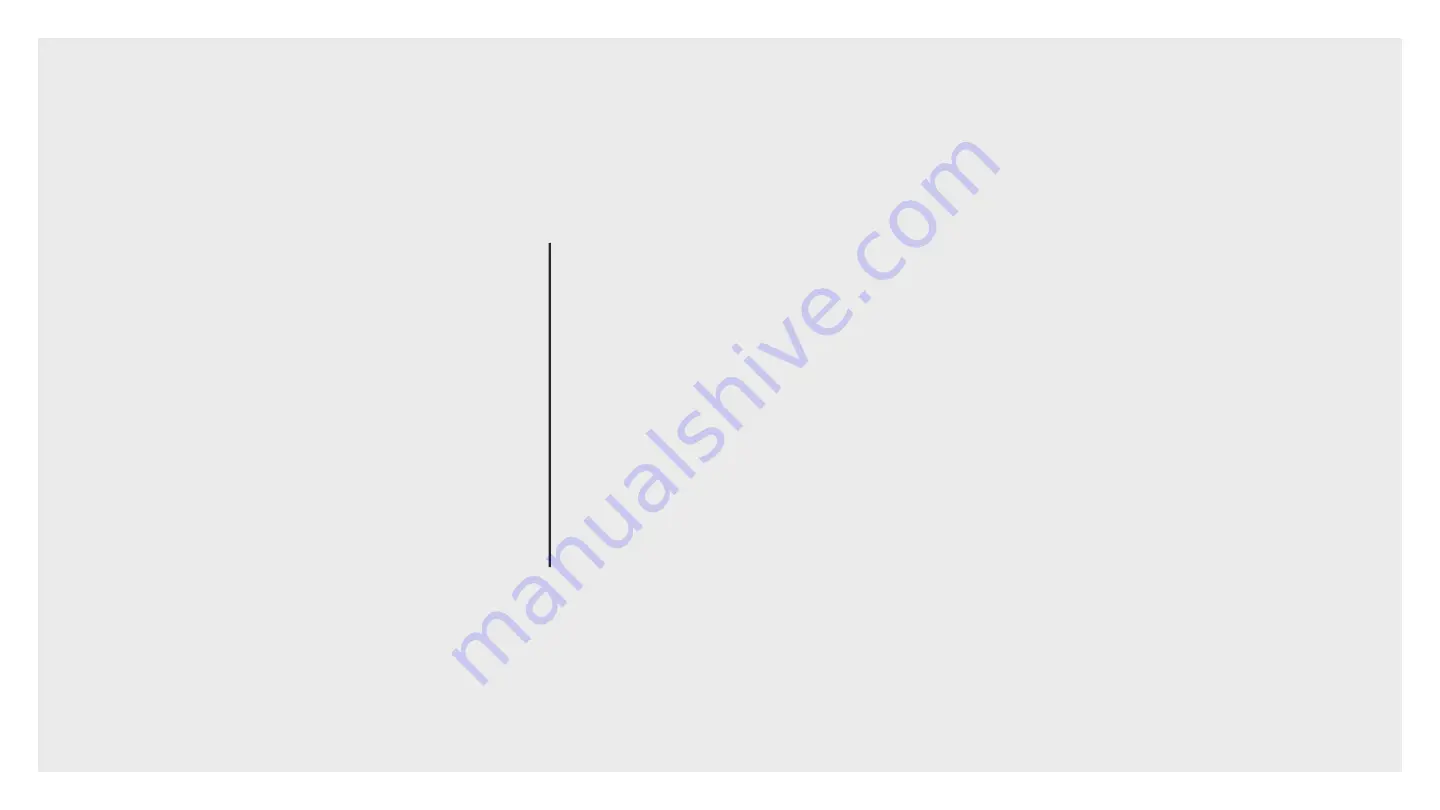
Reprogramming
the SIM card
NON-USA
1. Ensure that the power is disconnected from your eTracker GSM unit.
2. Remove the Sensor Interface Box from the eTracker.
a.
If it is a Mini Sensor Interface, loosen the screw that holds this box to the main
enclosure, and then disconnect it.
b.
If it is the Full Sensor Interface, then unplug the ribbon cable assembly connected to
that port.
3. Remove the two screws on the antenna side at the outer edge of the end-plate
that holds the end-plate and accent-plate to the enclosure. Do not remove the
center screw.
4. Carefully slide out the PCB card from the enclosure just enough to expose the
SIM card holder on the top of the unit.
5. Pull back and up on the clip to free the SIM card that has been installed. Slide it
out of the clip and replace it with the new SIM card. Push the clip back down and
lock it in place
6. Slide the PCB card back into the enclosure and replace the screws.
7. Connect the Sensor Interface Box again.
8. Ensure the SD card destin.txt file has the correct APN for the SIM card carrier. In
the case of changing a SIM card, the APN: line will need to be changed for the
carrier being used. This can take on many formats and can also include a
Username and Password, although this is rare and often left blank.
9. Assuming good cell coverage and the connection of an antenna, repower the
unit. Your eTracker GSM will connect with the tower and server, retrieve its setup
information, apply this configuration to the unit, and begin transmitting your
data.
Example APN setup below. You will likely be
changing the APN: value which is provided by
the cellular service provider. Copy the APN
value that they give you after a space
following ‘APN:’ Your provider may or may not
require a username and password
Domain: api.stevens-connect.com
Folders: /incoming/etracker
Port #: 80
APN: 10569.mcs
Username:
Password:
OPTIONAL: FOR NON-USA APPLICATIONS
(See illustrations on following page)
17
















