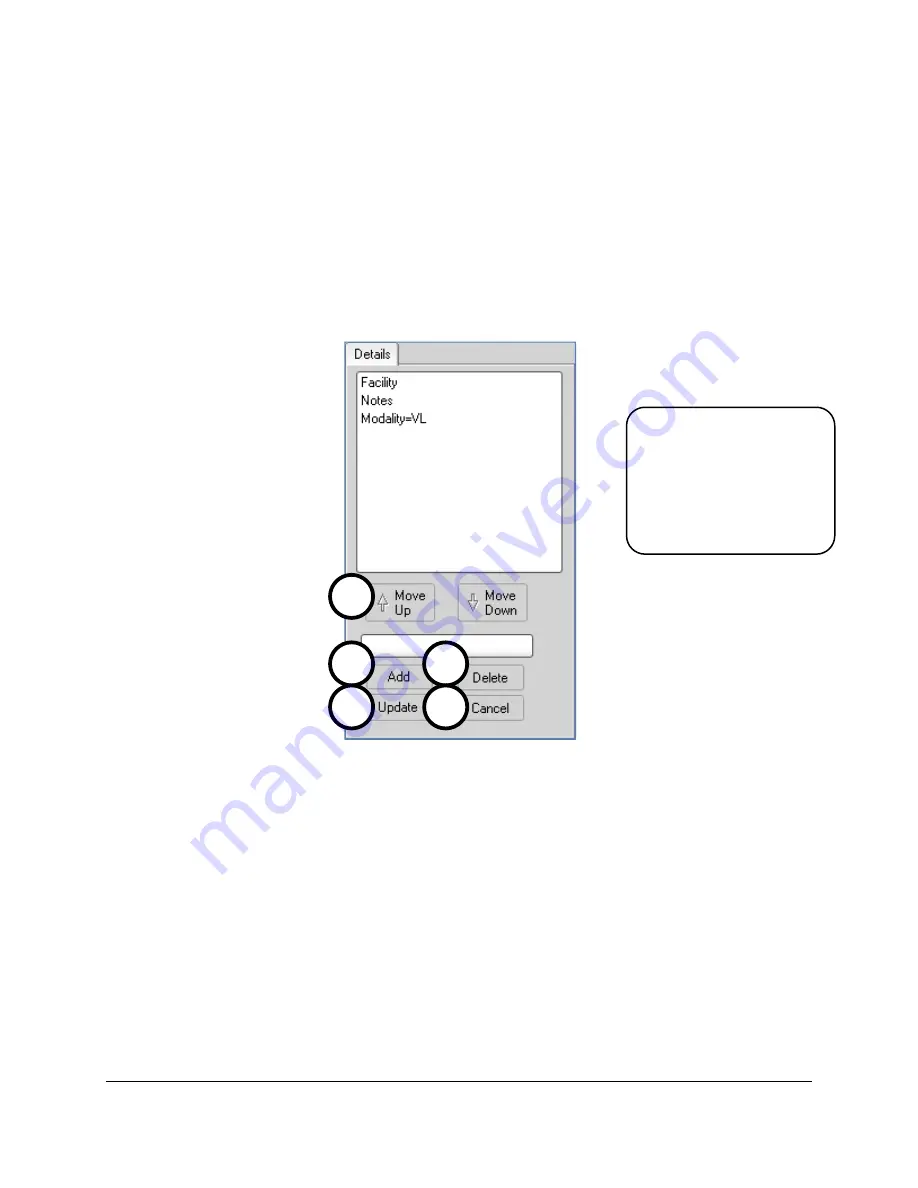
Document #82070-646, Revision C
CONFIDENTIAL
©2010 VTS Medical Systems, LLC
Page 29 of 40
Details
1.
To add a field to the list, type a name for the field, then tap the
Add
button (
Figure 25
).
2.
To delete a field from the list, select a field by tapping its name in the field list, then tap the
Delete
button.
3.
Tap the
Move Up
or
Move Down
buttons to move a field up or down the list.
4.
Click the
Update
button after making changes to save your custom settings.
5.
The
Cancel
button de-activates all fields when entering information on the Record Page.
Set Default Vales in Fields:
Allows the user to add permanent values to designated fields. This
saves the user from having to enter identical information every time.
Figure 25
:
Details
Delete each field you want
default values in and then
re-enter each field as:
“Surgeon=desired text”
“Facility=desired text”
etc…
1
2
3
4
5












































