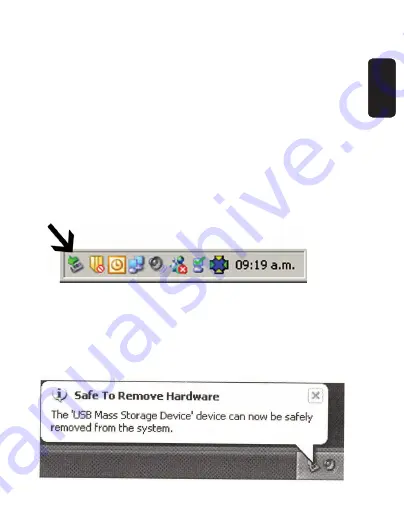
ENGLISH
ENGLISH-10
5.- Once the process finished, the next message displays
on the screen: your new hardware is correctly installed.
This message means that you can start to use the new
hardware.
6.- The device appears such as removable drive and you
can identify it by a letter (usually by letter E, F or letter G,
but it could displays another one).
7.- If you want to transfer any Mp3 files
just copy the desired files using Windows
Explorer, and paste in the folder music
8.- In the toolbar select the desktop USB device with
right-click “Safely remove Hardware”
9 .- Later, a window and select Stop teach a second
window will appear select accept.
10 .- Until the following message appears then disconnect
the USB cable.






























