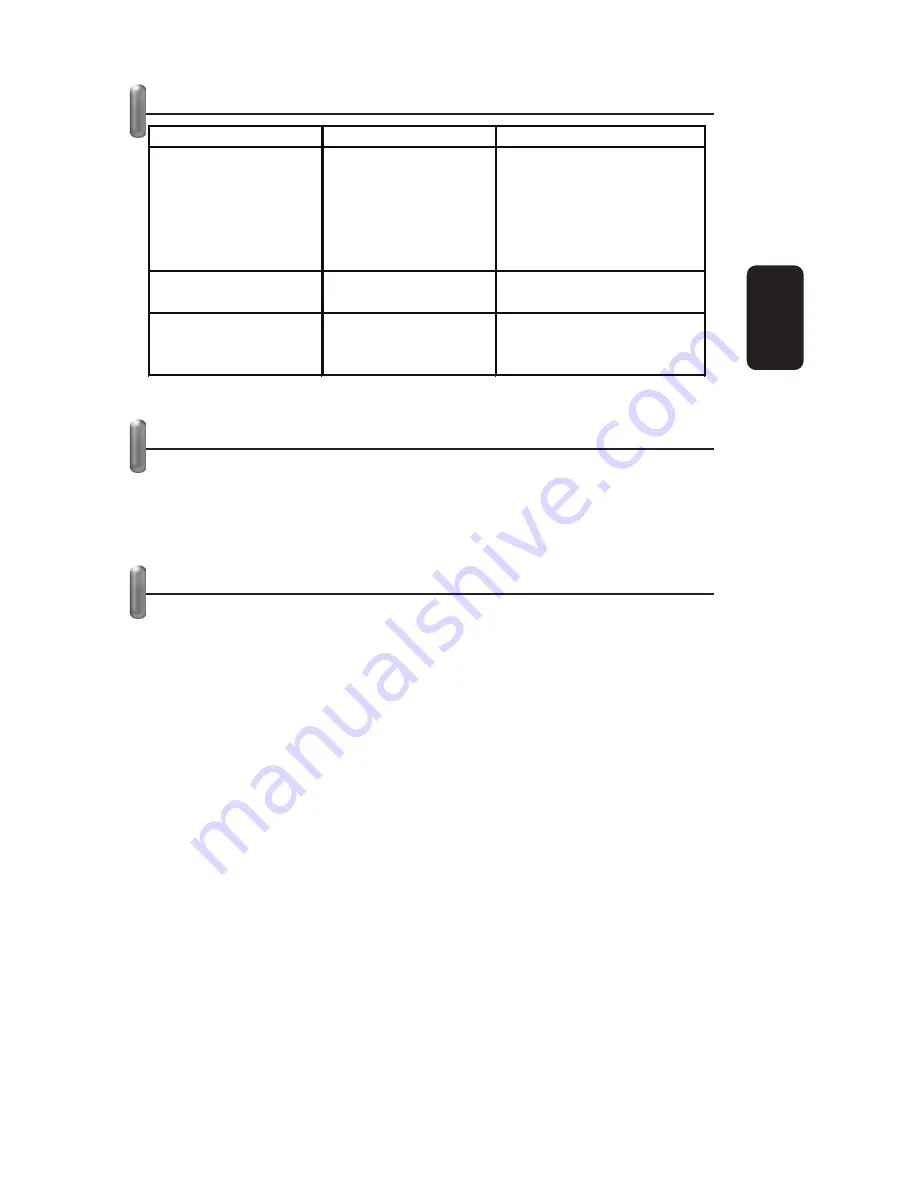
LED STATUS
HARDWARE INSTALLATION
1. Connect one end of the USB cable to the Adapter.
2. Connect the other end of the USB cable to the USB port on
your computer. The LED should light up when the Adapter is
plugged in and the PC is on.
SOFTWARE INSTALLATION
The Adapter’s Setup Wizard will guide you through the
installation procedure for Windows 98SE, ME, 2000, XP. The
Setup Wizard will install the Wireless Drivers & Utility and
drivers.
When you install the hardware before the software, the system
will prompt “Found New Hardware Wizard”, click Cancel, and run
the Setup Wizard program on the CD-ROM. The Setup steps for
Windows 2000 and Windows XP are very similar. The following
setup steps are for Windows 2000.
1. Insert the Resource CD into your CD-ROM drive, click Start
and choose Run. In the
fi
eld that appears, enter F:\XXX\Setup.
exe (if “F” is the letter of your CD-ROM drive; XXX is the setup
program path, which is labeled on the Resource CD),
fi
gure 1
should then appear.
2. You can click Cancel to end the installation on the Preparing
Setup screen,
fi
gure1. Otherwise, the Setup Wizard will display a
screen similar to that shown in
fi
gure 2 after a moment.
ENGLISH
ENGLISH-3
LED Indications
Status
Working Status
Green
Intermittently
The adapter is in an
electricity saving status or
the adapter is already
connected but is not
transmitting or receiving
data.
Green
Lit
The adapter is on wake up
status.
Green
Flashing
The adapter is transmitting
and receiving data.


















