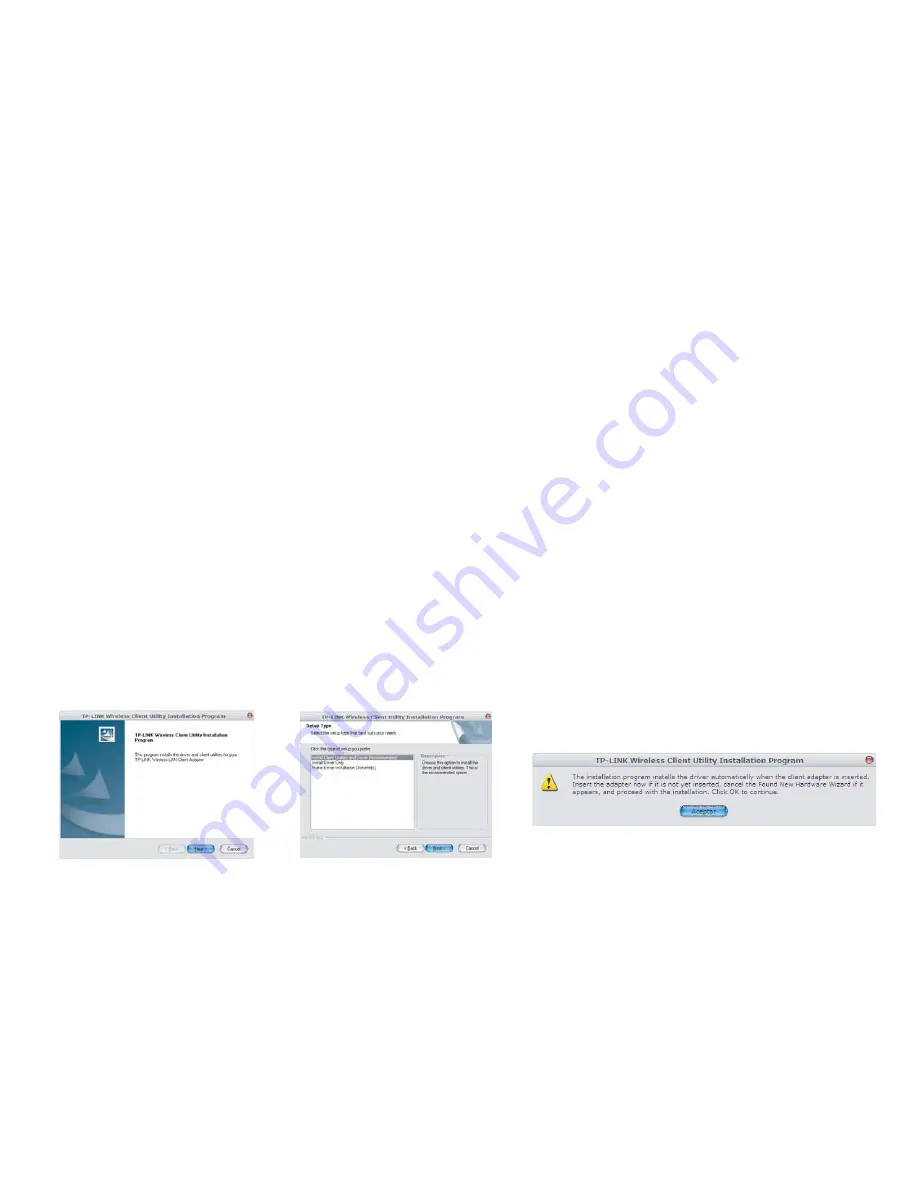
INSTALACIÓN DE DRIVERS EN WINDOWS 2000
1.- Cuando encienda la computadora, el sistema automáticamente detecta
el nuevo hardware, seleccione Cancel para cerrar el asistente y realizar la
instalación mediante el CD suministrado.
2.- Introduzca el disco de instalación en la unidad de CD-ROM.
3.- Utilice el Explorador de Windows para abrir la carpeta TL-WN550G,
que contiene los drivers.
4.- Ubique y ejecute el programa Setup.exe.
5.- Siga las instrucciones del Asistente y presione Aceptar cuando haya
finalizado el proceso para reiniciar el equipo.
Nota:
Si durante la instalación de drivers aparece un mensaje acerca de la
Firma Digital, presione Continuar para proseguir con la instalación, de otra
forma se cancelará y tendrá que reiniciar el proceso.
INSTALACIÓN DE DRIVERS EN XP
1.- Cuando encienda la computadora, el sistema automáticamente detecta
el nuevo hardware, seleccione Cancel para cerrar el asistente y realizar la
instalación mediante el CD suministrado.
2.- Introduzca el disco de instalación en la unidad de CD-ROM.
3.- Utilice el Explorador de Windows para abrir la carpeta TL-WN550G,
que contiene los drivers.
4.- Ubique y ejecute el programa Setup.exe.
5.- En la pantalla de inicio, presione Next para continuar (Fig. 3).
6.- En la siguiente pantalla, deje las opciones por defecto, y presione Next
para continuar (Fig. 4).
7.- Aparece un mensaje advirtiéndole que el sistema se reiniciará
después de la instalación. Presione Yes para continuar.
8.- Seleccione el directorio destino y presione Next para continuar.
9.- Elija la carpeta de programa. Presione Next para seguir con el
proceso.
10.- Presione tres veces más el botón de Next para continuar.
11.- En pantalla aparece un mensaje, presione Aceptar para comenzar
con la instalación de drivers (Fig. 5).
12.- Una vez que el sistema reinició, aparecerá en pantalla el Asistente
para Nuevo Hardware encontrado, seleccione cancelar.
13.- El sistema realiza una actualización. Una vez que haya terminado, un
ícono de red aparecerá en la barra de tareas. La instalación ha sido
completada.
Nota:
Si durante la instalación de drivers aparece un mensaje de advertencia,
presione Continuar para proseguir con la instalación, de otra forma se
cancelará y tendrá que reiniciar el proceso.
ESPECIFICACIONES
Cifrado:
TKIP/AES y 64/128/152 bits WEP
Transferencia de datos:
54/48/36/24/18/12/9/6/11/5,5/3/2/1Mbps
Interfase:
PCI de 32 bits
Distancia de operación
200m (máximo)
Frecuencia:
2,4 - 2,4835GHz
Transmisión de energía:
20dBm (máximo)
Consumo de energía:
685mA (Tx), 515mA (Rx)
Temp. de funcionamiento:
0 - 40°C (32 - 104°F)
Temp. de almacenamiento: 40 - 70°C (-40 - 158°F)
Humedad de funcionamiento: 10 - 90% no condensada
Humedad de almacenaje:
5 - 95% no condensada
Dimensiones:
200 x 140 x 20mm
Nota:
El diseño del producto y las especificaciones pueden cambiar sin previo
aviso.
DRIVER INSTALLATION ON WINDOWS 2000
1.- When turn the computer on, the system automatically detects a new
device, click on Cancel to close the Wizard and continue with the process
installation through the supplied installation disk.
2.- Place the CD installation on the CD-ROM drive.
3.- Use Windows Explorer to open the TL-WN550G folder, which contains
the driver files.
4.- Locates and run Setup.exe program.
5.- Follow the Install Shield Wizard steps and press OK when done to
reboot the system.
Note:
During the installation process, a warning message may appears on
screen, Press Continue to resume the installation process. Otherwise, you
cancel the process and you must to start from the beginning.
DRIVER INSTALLATION ON XP
1.- When turn the computer on, the system automatically detects a new
device, click on Cancel to close the Wizard and continue with the process
installation through the supplied installation disk.
2.- Place the CD installation on the CD-ROM drive.
3.- Use Windows Explorer to open the TL-WN550G folder, which contains
the driver files.
4.- Locates and run Setup.exe program.
5.- On the first window, press Next to continue (Fig. 3).
6.- On next window, leave the pre-established options, then press Next to
continue (Fig. 4).
7.- Then, a message appears, warning you about the system restart after
driver installation. Press Yes to continue.
8.- Choose the Destination Location and press Next to continue.
9.- Choose Destination Folder. Press Next to continue with the process.
10.- Press Next thrice to continue.
11.- On screen appears a message, press OK to start with the driver
installation (Fig. 5).
12.- Once the computer restarted, on screen appears the Found New
Hardware Wizard, click on Cancel.
13.- The system starts to update some files. When the updating process
finished, a network icon appears on task bar. The updating process was
successful.
Note:
During the installation process, a warning message may appears on
screen, Press Continue to resume the installation process. Otherwise, you
cancel the process and you must to start from the beginning.
SPECIFICATIONS
Encryption:
TKIP/AES and 64 / 128 / 152-bit WEP
Data transfer:
54/48/36/24/18/12/9/6/11/5,5/3/2/1Mbps
Interface:
32-bit PCI Slot
Operating distance:
328ft (maximum)
Frequency:
2,4 - 2,4835GHz
Power transmission:
20dBm (maximum)
Power consumption:
685mA (Tx), 515mA (Rx)
Operating temperature:
0 - 40°C (32 - 104°F)
Storing temperature:
40 - 70°C (-40 - 158°F)
Operating humidity:
10 - 90% non-condensed
Storing humidity:
5 - 95% non-condensed
Dimensions:
7,8 x 5,5 x 0,78in
Note:
Product design and specifications are subject to change, without notice.
Fig. 3
Fig. 4
Fig. 5




















