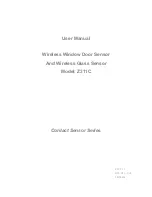Summary of Contents for COM-655RO
Page 1: ...1 ...
Page 8: ...8 Controles de botones Multimedia ...
Page 13: ...1 ...
Page 20: ...8 Keyboard controls ...
Page 25: ......
Page 1: ...1 ...
Page 8: ...8 Controles de botones Multimedia ...
Page 13: ...1 ...
Page 20: ...8 Keyboard controls ...
Page 25: ......