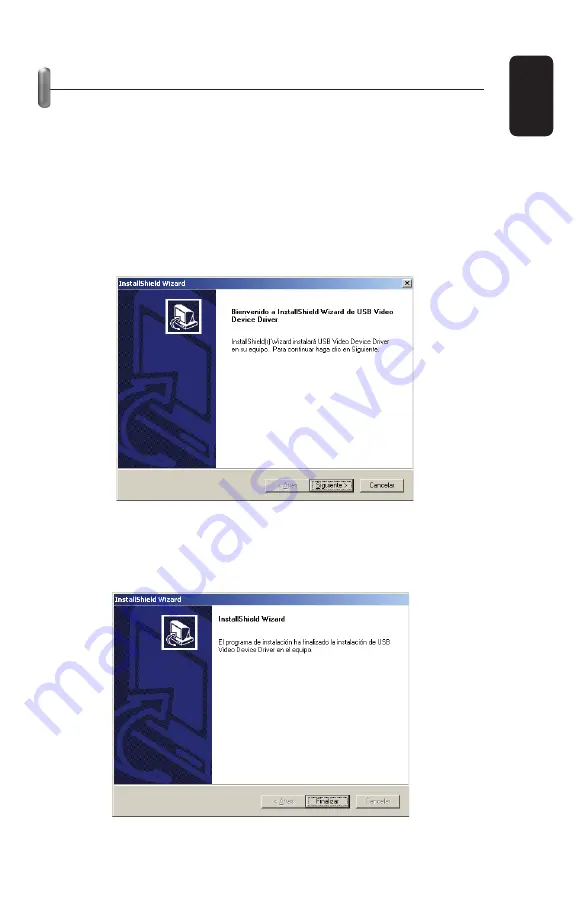
INSTALACIÓN DE DRIVERS
Primeramente instale los drivers correspondientes ANTES de
conectar la capturadora a la computadora.
1.- Inserte el disco de instalación en la unidad de CD de la
computadora.
2.- Presione Inicio, Ejecutar en Windows e introduzca el
siguiente comando: XX:\4eyeGrab\Driver\Setup.exe, donde XX
es la unidad de CD-ROM.
3.- En la pantalla de Bienvenida, presione Siguiente para
continuar.
4.- El proceso de instalación comienza.
5.- Para concluir, presione Finalizar y reinicie la computadora.
ESP
AÑOL
ESPAÑOL-5






























