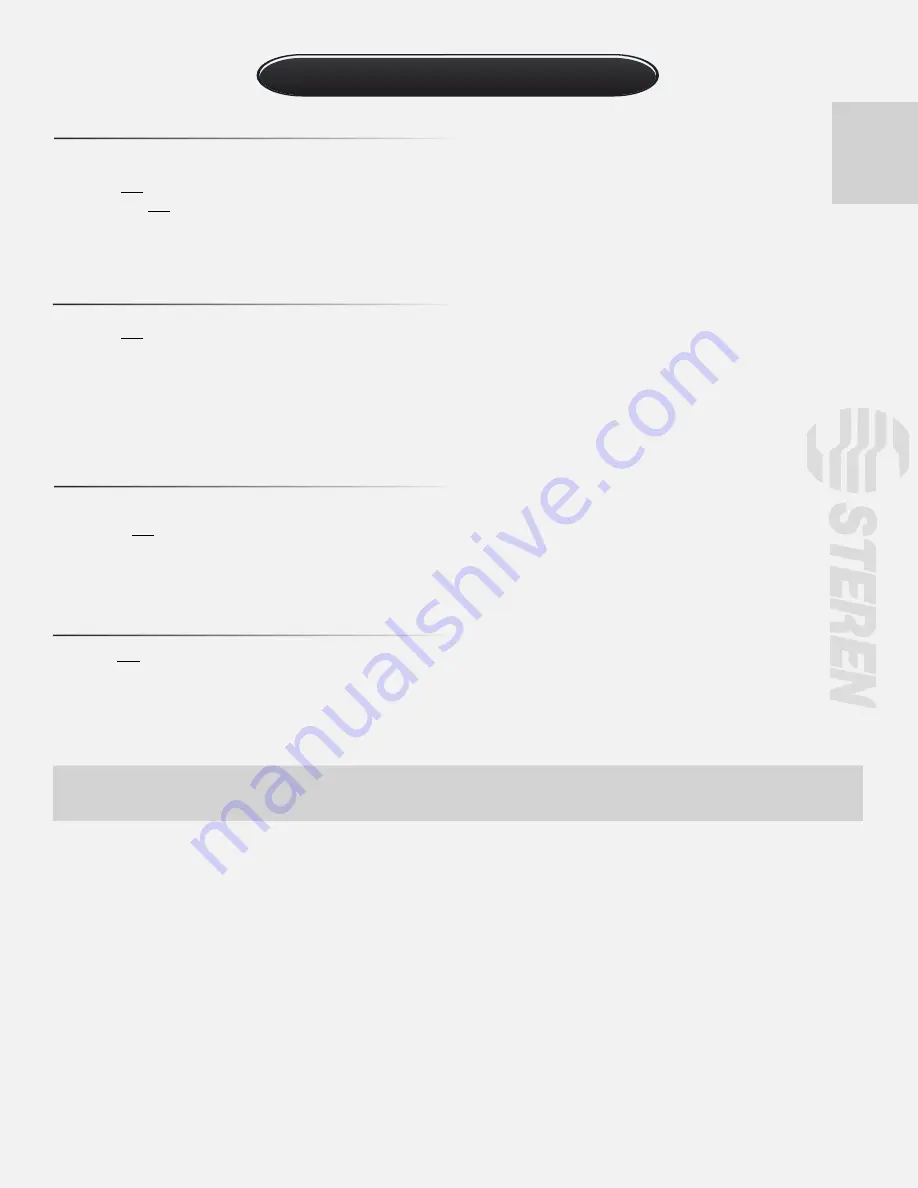
15
SPECIFICATIONS
DVR Monitor
Monitor
Input: 12V- - - 5A
Output: 4x12V- - - 300mA (for cameras)
Camera
Input: 12V- - - 300mA
Angle of vision: 60°
Lens: 6mm
Lux: <[email protected]
Power converter:
Input: 100-240V~ 50/60Hz 1.2A
Output: 12V- - - 5A
Remote Control
Input: 3V - - - (1x CR2025)
Product details and specifications are subject to change without previous notice.


















