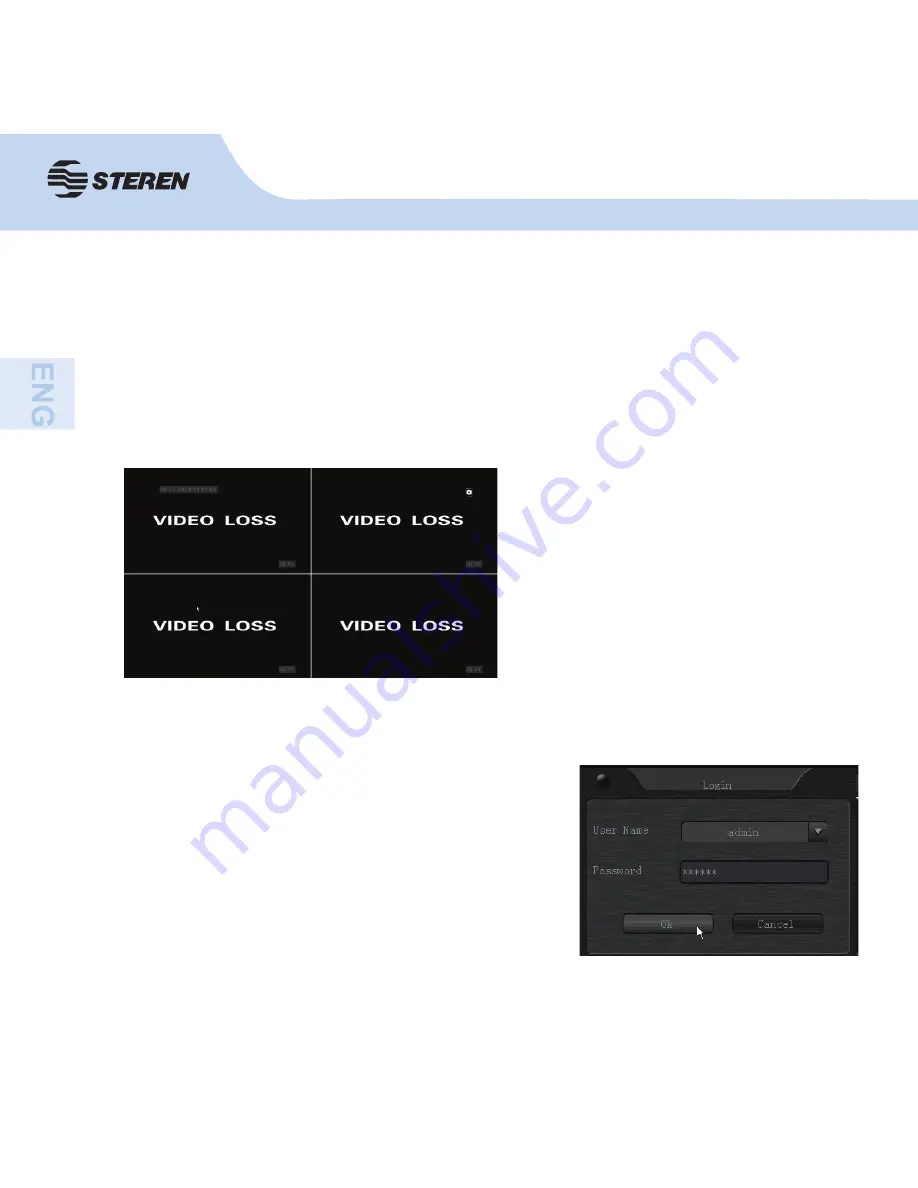
12
12
The system displays the 4 channels in
live view.
BASIC FUNCTIONS AND QUICK
START
Right click to open the
login window
.
When you are prompted for a user account to operate
the DVR, select “admin” and the password will be
activated automatically. Accept with [OK].
Turn the DVR on
and wait for the system to start.
Summary of Contents for CCTV-955
Page 1: ......
Page 8: ...8 Control remoto ...
Page 27: ......
Page 34: ...8 8 Remote control ...
Page 53: ......
Page 54: ......
















































