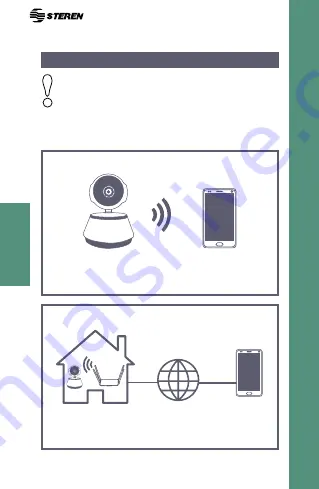
28
HOW TO USE
The camera is connected to a modem, this allows to
monitor remotely, via internet.
The camera generates their own network to connect
with the device and allow local monitoring.
To control and monitor remotely, is necessary
to have internet connection in the camera and
the mobile device. You must follow this steps to
complete the connection.
Step 1: Direct connection (Access point)
Step 2: Wi-Fi connection
Summary of Contents for CCTV-216
Page 1: ...C mara Wi Fi Manual de instrucciones V0 0 0318v...
Page 22: ...Wi Fi camera User Manual V0 0 0318v...
Page 42: ...42...
Page 44: ......






























