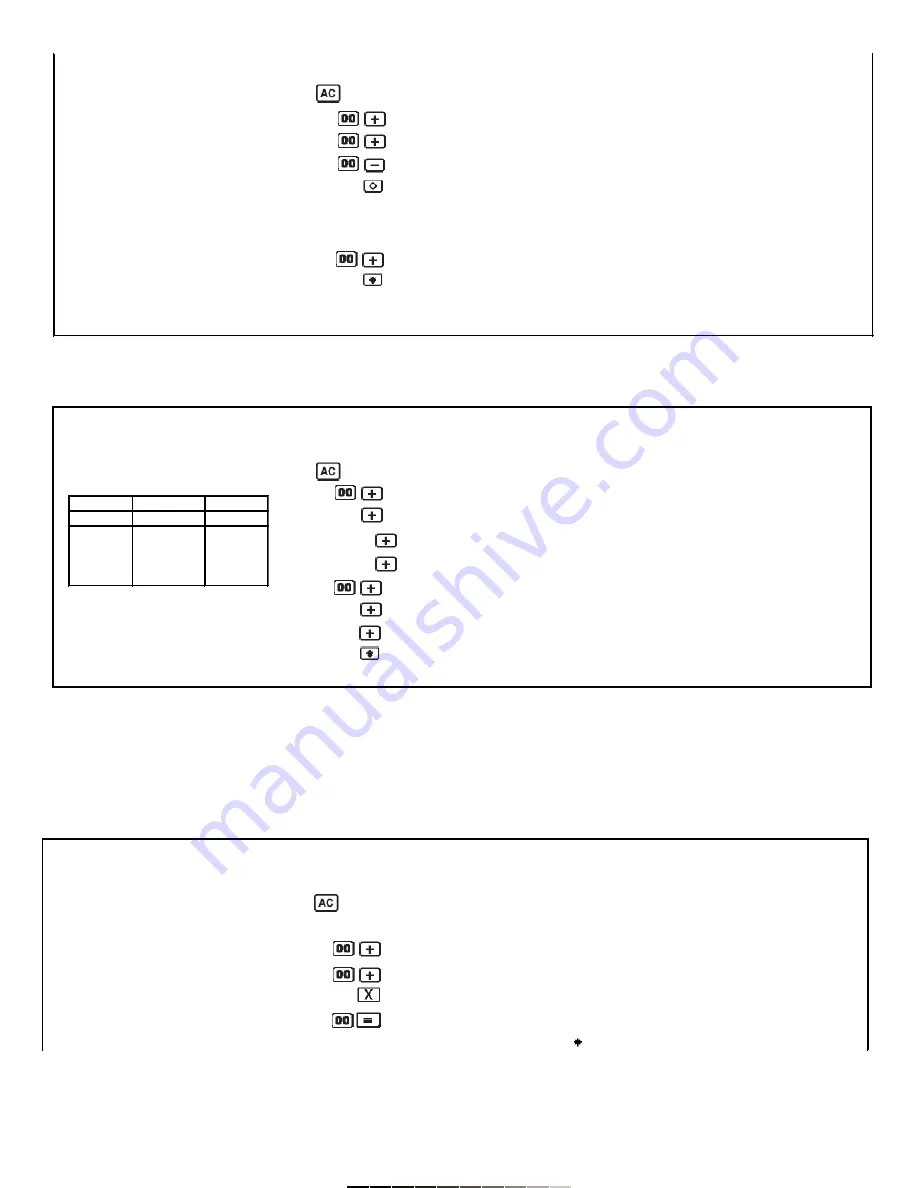
Suma y resta con función de repetición
MULTIPLICACIÓN Y DIVISIÓN
Multiplicación y División
Antes de comenzar, deslice el botón de Impresión (Print) a la posición “P”
y el botón de Decimales (Decimal) a la posición “F”.
Addition and subtraction using repeat operation
MULTIPLICATION AND DIVISION
Multiplication and Division
Before to start, slide Print button to “P” position and Decimal button to “F”
position.
500
200
0.c
0.
-400
5
500.+
500.+
(300) (Subtotal)
2
200.+
700.+
700
4
400.-
300.-
1000 (Total)
003.......................
300.
300.
7
700.+
1'000.+
004.......................
GT1'000.+
1,000.G+
Ejemplo
Operación
Impresión
Visualización
Example
Operation
Printout
Display
0.c
0.
3
300.+
300.+
300.+
600.+
480
480.+
1'080.+
250
250.+
1'330.+
4
400.+
1'730.+
400.+
2'130.+
400.+
2'530.+
007.......................
2,530. G+
GT 2'530
Cantidad
Precio Unit
Monto
Quantity
Unit price
Amount
2
$300
$600
1
480
480
1
250
250
3
400
1200
Cantidad total: 7
Total quantity: 7
Monto total: $ 2,530
Total amount: $ 2,530
Ejemplo
Operación
Impresión
Visualización
Example
Operation
Printout
Display
(100 + 400) x 100
0.c
0.
= 50000
1
100.+
100.+
4
400.+
500.+
500.x
500.x
1
100.=
50'000.=
50'000.
































