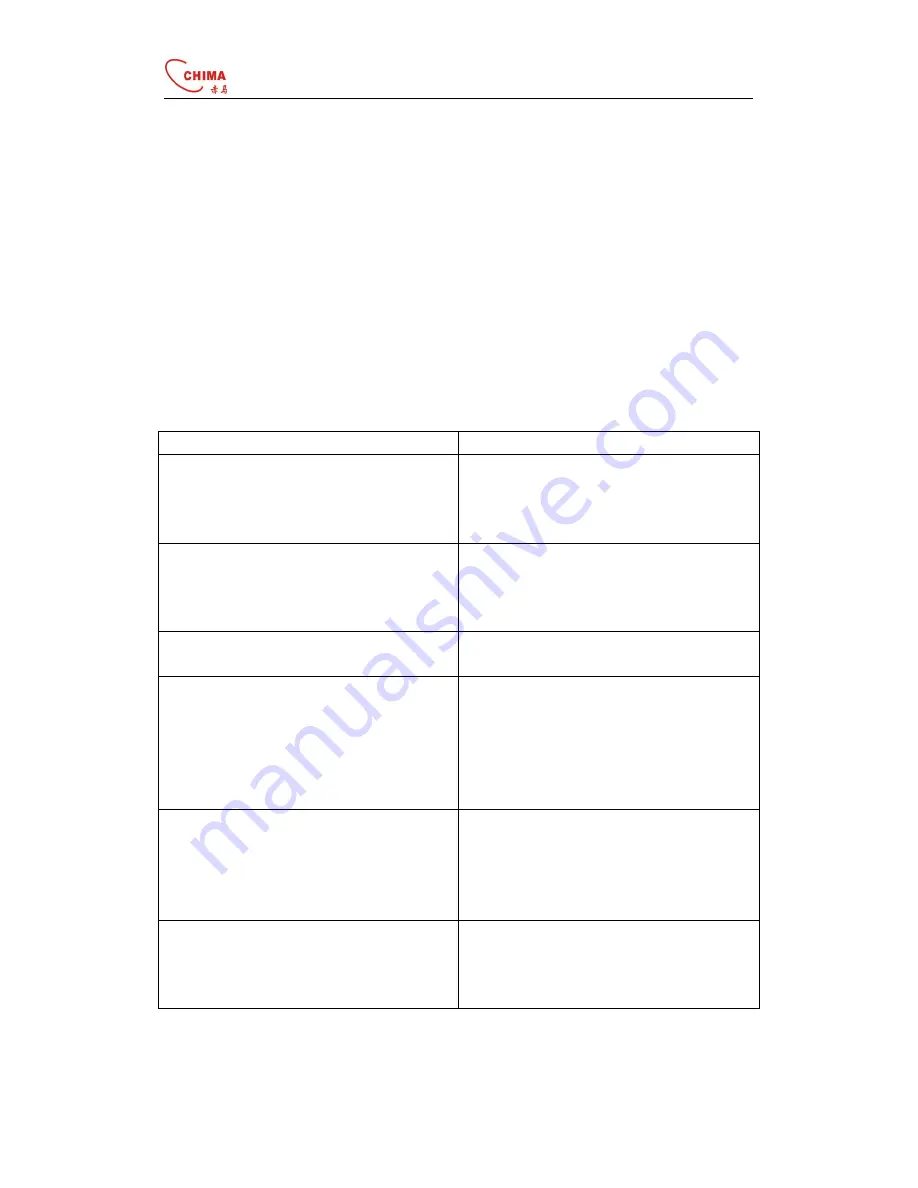
SVW900 Wifi SIP Phone User Guide
www.stephen-tele.com
Remote Access
Select
Menu>Setting> Remote Access
, you can enable or disable the remote access.
Status Summary
This handset provide user shortcut to look over the settings , there will be a detail list after
you setup your phone.
Note
: You can only look over the information here, if you want change your settings ,go
back to the setting menu.
WLAN Scan
You can scan the WLAN quickly here.
Basic Trouble Shooting
Question
Recommended Action
Why can’t I switch on?
1 check if the battery is insert correctly.
2 check if the battery is running out of
power. Connect the handset to PC or
voltage.
Why there is no signal?
1 check if there is any available AP
2 check if AP is setting correctly.
Check if AP settings (SSID , WEP key) of
WLAN are correctly.
Why nothing is displayed on the LCD
screen?
1 check if battery is running out of power
Why can’t I make a call?
1 Make sure you have registered the SIP
server correctly
2 Make sure you have setup the WLAN
correctly
3 Make sure the number you dialed is
available.
Why isn’t my firmware upgrading?
1 if the version of your handset is the latest,
it won’t updating again.
2 check if the upgrading address is correct.
The
correct
address
is:
www.stephen-tele.com/support.htm
Why can’t I roaming ?
1 your handset can roaming only between
the APs with same SSID name and
password, if not, you have to set it up
again.

































