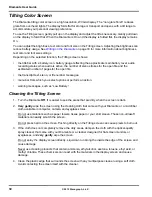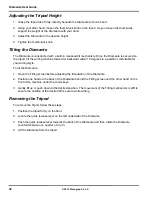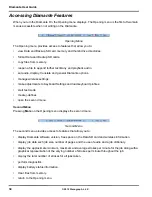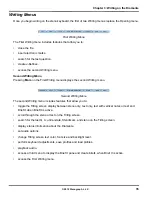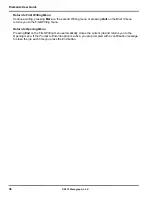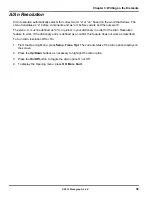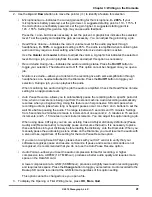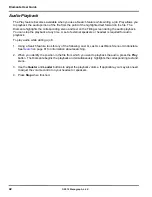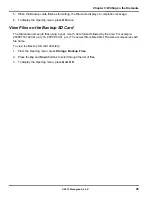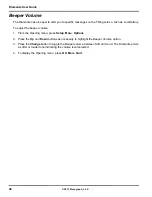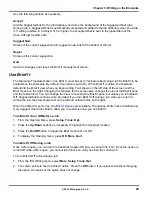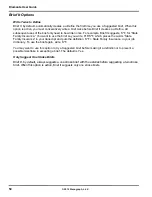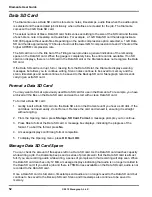Diamante User Guide
40
© 2012 Stenograph, L.L.C.
Audio
The Diamante allows you to record an audio file that is automatically synchronized to your written steno
notes. To record, you must enable the Diamante audio option,
Record Audio During Job
and connect a
microphone to the Diamante. Stenograph recommends using a battery powered microphone.
The Diamante saves the audio files to the Backup SD and Data SD cards. Audio files take up additional
space on the SD cards. When the
Record Audio During Job
option is enabled, the additional space is
always used regardless of whether or not you have a microphone connected to the Diamante and are
recording. The amount of additional space is determined by the audio option,
Audio Format
.
When there is less than 75MB available on the Data SD card, you can begin writing a job but no audio
records regardless of the audio options selected. The following message displays when there is
insufficient space to record:
Space is TOO Low. Audio Will Not Be Recorded To Data SD Card
.
While writing a job and there is only 12MB available on the Data SD card, the audio stops recording. The
following message displays:
Space is Low. Audio Has Stopped Recording To Data SD Card
. See
Data
SD Card
on page 52 to change the Data SD card while writing.
Diamante audio options enable you to listen to the recording live. You can connect a headset or
speakers to the Diamante for audio playback. See
Audio Playback
on page 42 for more information
about audio playback.
Audio Hardware Setup
To prepare for audio recording:
1. Plug the microphone into the pink microphone jack on the back of the Diamante.
2. Confirm the Data SD card is properly inserted in the Diamante.
3. If you are using headphones or speakers to listen to the live recording or for playback,
plug the headphones into the green headphone jack on the back of the Diamante.
4. The placement of the microphone directly affects the quality of the audio file. Position the
microphone away from audio playback devices, such as speakers.
5. Set necessary Audio options. Ensure the option,
Record Audio During Job
is set to On. See
Audio
Options
on page 40 for audio option details.
Audio Options
The options Record Audio During Job and Audio Format must be set before opening a job on the
Diamante. All other audio options are accessible while writing.
To set audio options:
1. From the Opening or First Writing menu, press
Setup
,
Audio
.
Summary of Contents for Diamante
Page 1: ...Diamante User Guide ...
Page 8: ...Diamante User Guide 8 2012 Stenograph L L C Diamante Features ...
Page 12: ...Diamante User Guide 12 2012 Stenograph L L C ...
Page 102: ...Diamante User Guide 102 2012 Stenograph L L C ...
Page 124: ...Diamante User Guide 124 2012 Stenograph L L C ...
Page 127: ...127 Index 2012 Stenograph L L C Wireless 22 ...
Page 128: ...Index 128 2012 Stenograph L L C ...