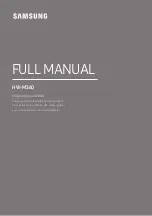WHaT does THe sTeM WarranTy CoVer?
Stem warrants that its products shall be free from defects in
materials or workmanship, with the exceptions stated below.
WHaT Is THe PerIod of CoVeraGe?
90 days from the date of original purchase.
WHaT does THe WarranTy noT CoVer?
This warranty does not cover software that may be used with the
product. Stem shall not be liable for any data loss or incidental or
consequential damages related to this product. Some jurisdictions
do not allow limitations on how long an implied warranty lasts, or
the exclusion or limitation of incidental or consequential damages,
so the above limitations or exclusions may not apply to you. This
warranty provides you with specific legal rights; you may have
other rights, which may vary from one state, province or country
to another. This warranty does not cover any defect, malfunction
or failure that occurs as a result of: misuse or failure to follow the
product directions; abuse; or use with improper, unintended or
faulty equipment. Further, opening sealed components, modifying
or tampering with the product, adding or removing components not
intended for use with this will immediately render this warranty null
and void.
WHaT WIll sTeM do To CorreCT THe ProbleM?
Stem will, at its option, repair or replace any product that proves
to be defective in material or workmanship. If your product is no
longer being manufactured, or is out of stock, at its option, Stem
may replace your product with a similar Stem product.
HoW To obTaIn WarranTy serVICe?
To get a covered product repaired or replaced, you must contact
Stem during the warranty period by either calling
(800) 704-7186 ext. 1 if you are in the U.S., or by e-mail
(support
@
stemInnovation.com). If you email Stem, you must
include your name, address, email address, telephone number,
date of purchase and a complete description of the problem
you are experiencing. If the problem appears to be related to
a defect in material or workmanship, Stem will provide you a
return authorization and instructions for return shipment. Return
shipments shall be at the customer’s expense, and the return must
be accompanied by the original proof of purchase and in the original
packaging. You should insure the shipment as appropriate because
you are responsible for the product until it arrives at Stem.
The above limited warranties and remedies do not extend to third-
party products used with the product.
WarranTy InforMaTIon
4
If you are experiencing difficulty with your Tandem speakers
and this User Guide does not immediately help to resolve
your issue, please do not return your purchase to the store.
Give us a call at (1-800-704-7186 ext. 1) or email
support
@
steminnovation.com and let us try to help you
to resolve the problem.