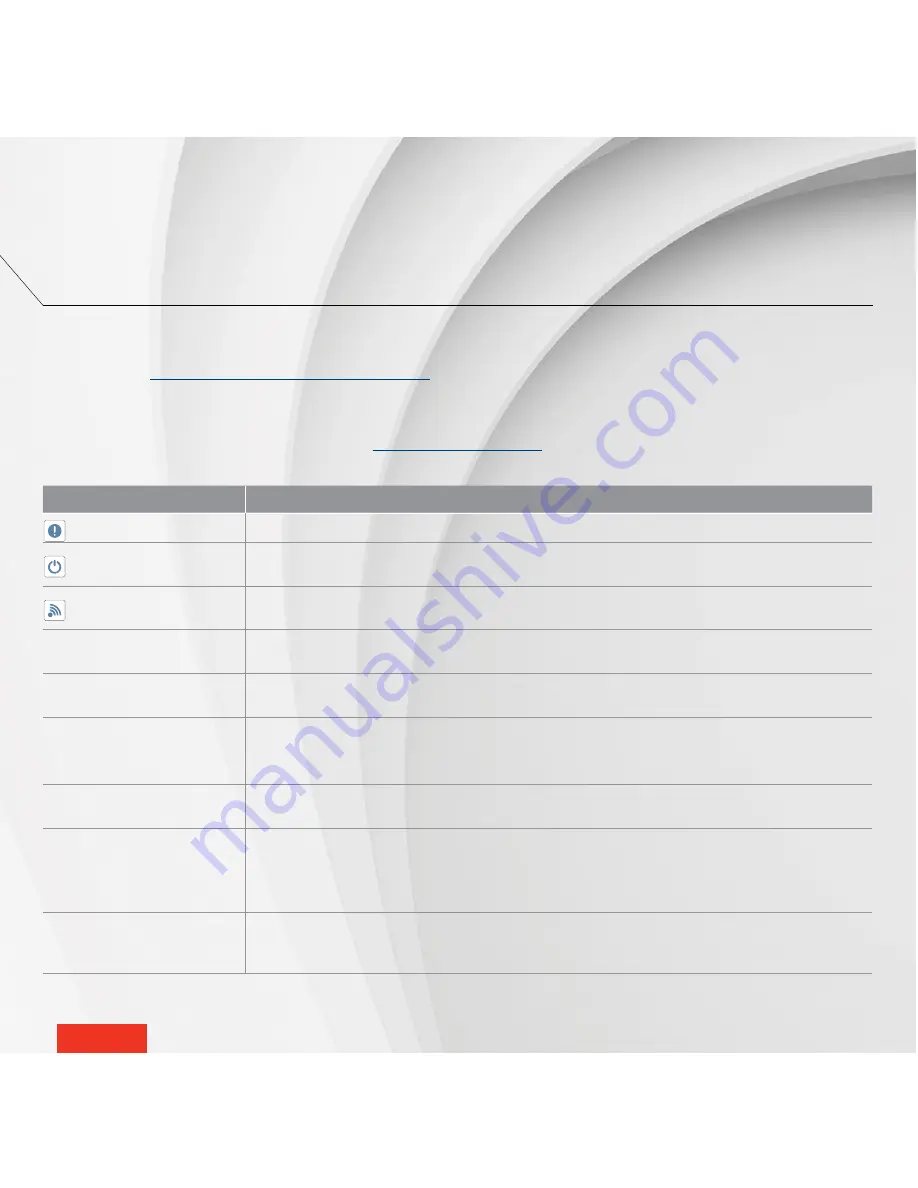
-
22
-
-
22
-
COMMON PROBLEMS
The following table lists the most common problems and alerts that you may encounter with your thermostat.
If your problem does not appear in this table or if the suggested solutions do not solve the problem, visit the support section
on our website
(
www.stelpro.com/en-CA/support-maestro
) or contact our customer service team at:
1-866-628-5776
450-441-6988
PROBLEM / ALERT
SOLUTION
blinking
The heating system is overheating. Inspect your heating system and replace it if it is defective.
blinking
The thermostat has detected an open window. Close the window or disable open window detection.
blinking
There’s a problem with the thermostat’s Zigbee network. Reset the thermostat and reconnect it to the
controller
•
thermostat. See Connecting the thermostat to the MAESTRO controller
•
thermostat.
LO
The room temperature is below 0 °C (32 °F). Heating will remain active until the temperature reaches the
setpoint. The LO message will disappear when the temperature reaches 0 °C (32 °F).
HI
The room temperature exceeds 50 °C (122 °F). Heating will remain inactive. The HI message will disappear
when the temperature reaches 50 °C (122 °F).
--
The thermostat cannot measure the temperature (temperature sensor is defective). Replace the thermostat.
NOTE :
This alert may also display temporarily after you do a reset. It should disappear on its own after
approximately 10 seconds.
The thermostat is hot to
the touch.
Even when operating normally, the thermostat’s housing can become hot to the touch. This does not affect
the thermostat’s efficiency or performance.
Heating is always on, even when
the setpoint temperature has
been reached.
Make sure the wires of the thermostat are properly connected. (See instructions in Installing the MAESTRO
thermostat on
page 6
).
NOTE
: The thermostat can also control residual heating to maintain the temperature once the setpoint has
been reached.
Heating system does not run
even though the thermostat
indicates it is on.
Make sure the wires of the thermostat are properly connected. (See instructions in Installing the MAESTRO
thermostat on
page 6
).
THERMOSTAT TROUBLESHOOTING





































