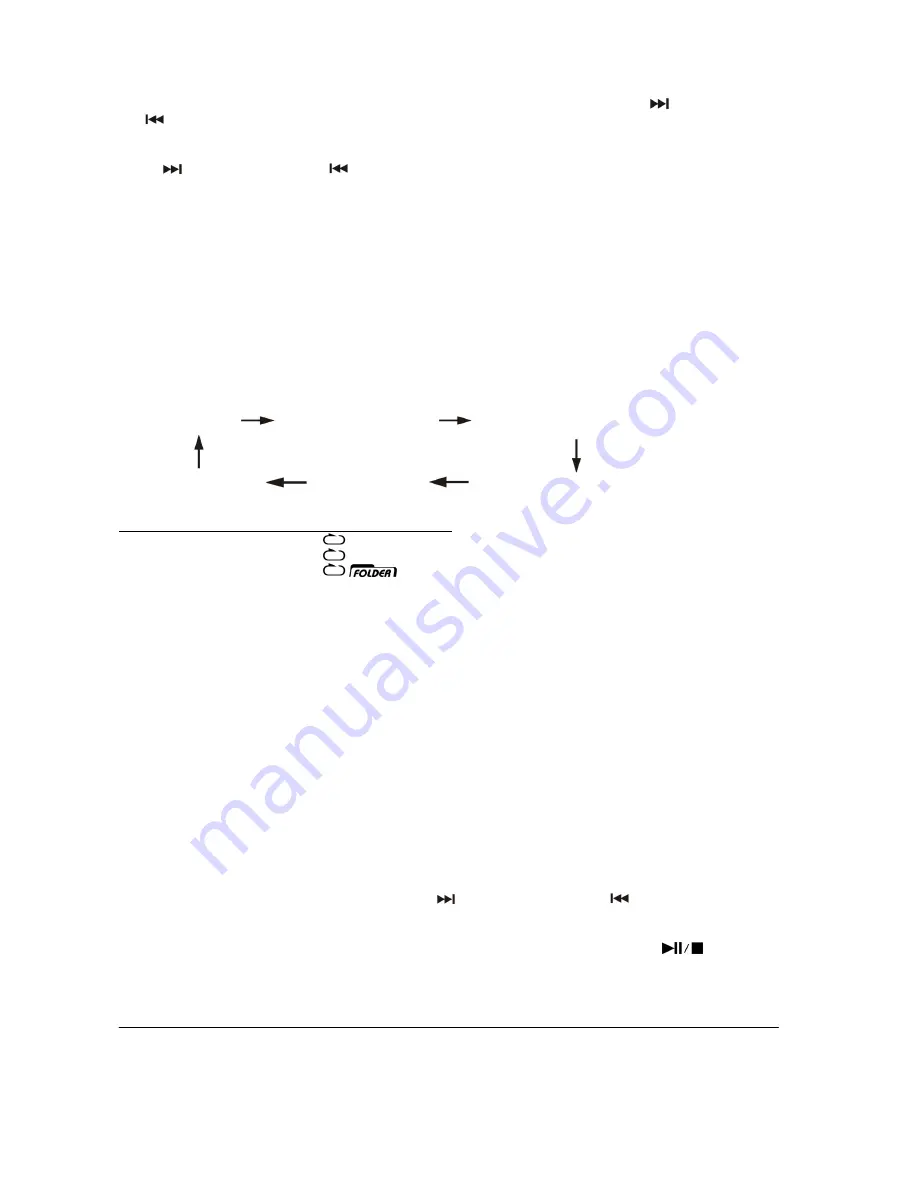
SONG TITLE/FOLDER NAME SEARCH FUNCTION (BY REMOTE HANDSET)
You can search for a track on a USB Device or Memory Card
by the title/folder name while it is playing:
1. Press the “FIND” Button on the Remote once, then press the “Skip/Search Up
” or “Skip/Search Down
Button, you can search for the Title of each song one by one in alphabetical order on the LCD Display (2),
then press the “Play/Pause/Stop” Button to start playback of the selected track.
2. Press the “FIND” Button again, the Folder Name will be being displayed. Then press the “Skip/Search
Up
” or “Skip/Search Down
Button to select the desired folder, then press the Play/Pause/Stop” Button
(14) to start playback of all tracks inside the selected Folder.
NOTES:
- In case no name has been assigned for the Track, “NO FILE” will be displayed on the LCD Display (2).
- If no Folder has been found on the USB device/SD Card, it will show “ROOT” on the LCD Display (2).
- The LCD Display supports the English alphabet and numbers only.
MP3 Track Format requirement:
- MP3 bit rate: 32 KBPS~256 KBPS and WMA bit rate: 32 KBPS ~ 320 KBPS
z
REPEAT/INTRO/RANDOM MODE (BY REMOTE HANDSET)
Press the Repeat/Intro/Random Button before or during playback, a single track, single folder or all the tracks
can be played in different Modes, as follows:
(1) REPEAT 1
(2) REPEAT ALL TRACKS
(3) REPEAT ONE FOLDER
(6) OFF MODE
(5) RANDOM
(4) INTRO PLAY
INDICATOR
PLAY
MODE ON
LCD
DISPLAY
REPEAT A SINGLE TRACK
REPEAT ALL TRACKS
ALL
REPEAT A SINGLE FOLDER
INTRO PLAY MODE
INTRO
RANDOM
MODE
RANDOM
OFF
MODE
-----------------
z
REPEAT PLAY
This function allows you to listen repeatedly to the desired track or folder.
z
INTRO PLAY
This function allows you to listen to the first 10 seconds of each track & saves time when searching for a
particular song.
z
RANDOM PLAY
This function allows you to listen to
all tracks or a folder in random order.
TRACKS PROGRAMMING (BY REMOTE CONTROL)
Up to 32 tracks can be programmed to play MP3/WMA music files in any order. Before using this function, be
sure a USB device or SD Card is connected, and the system is in STOP Mode.
1. Select the USB/SD Function and set it at Stop Mode.
2. Press the “Program” Button , “PROG” will appear on the LCD Display (2). The Program Number and digits
of the track numbers to be programmed will also be shown.
3. Select a track by pressing the “Skip/Search Up
” or “Skip/Search Down
Buttons.
4. Press the “PROGRAM” Button to store the track number into memory.
5. Repeat steps 3 and 4 to enter additional tracks into memory, as required.
6. When all the desired tracks have been programmed, press the “Play/Pause/Stop ”
Button to play the
tracks in the programmed order.
7. To cancel the programmed files, press the “Stop” Button
on the Remote Handset until “PROG” disappears
from the LCD Display (2).
PHONO ENCODING INTO MP3 FORMAT
This system is able to encode 45/33
1
/
3
& 78rpm records into MP3 format and record these into memory media
with a USB connection plug or onto an SD/MMC card (maximum
up to 2GB
memory size - none supplied).
Before encoding, make sure one of these is connected to the relevant Port/Slot and that it has enough free
memory space. Please note the system does not allow connection via a USB Extension Cord.
E-4









