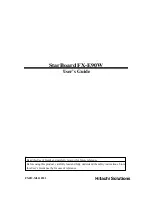AT-A-GLANCE
ēno
PRODUCT GUIDE
Installing the ēno App
Follow the instructions below to install the ēno App on your computer. Then use a paired
ēno receiver and ēno stylus to interact with ēno in collaborative spaces.
1
Visit the “Downloads” page at http://techsupport.steelcase.com/
and download the ēno App file to your desktop using the following filters:
ēno classic
Driver
Windows*
English*
*Select the operating system (OS) and language that best suit your needs.
Download the latest drivers, release
notes, user manuals and installation
guides for Steelcase tech products.
2
Plug the ēno receiver into your computer.
3
Launch the ēno App from your desktop and follow the on-screen prompts to
successfully install the ēno App to your computer.
4
After installing the ēno App, pair the ēno stylus to the ēno receiver by uncapping the
stylus and pressing the button on the ēno receiver.
5
Reboot your computer after successful installation and pairing (if prompted).
6
Connect your computer to the ēno.
7
Turn on the ēno stylus and touch the ēno to calibrate the projected image and begin
using the ēno interactive whiteboard.
ēno Receiver
NEED MORE HELP?
For troubleshooting, please refer to the
complete ēno User Guide or contact
Steelcase Tech Support (contact information
at http://techsupport.steelcase.com).