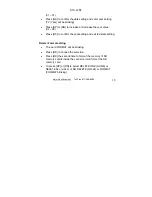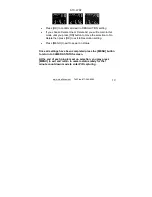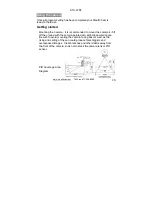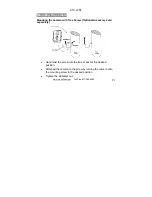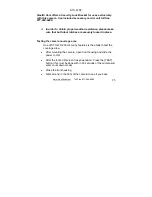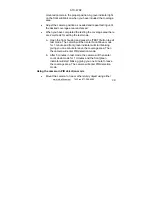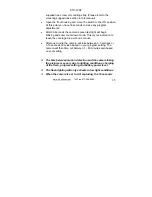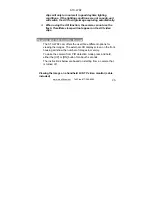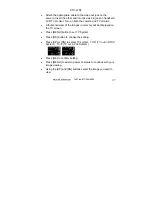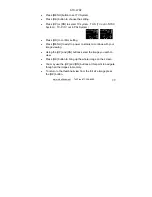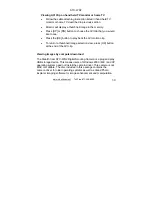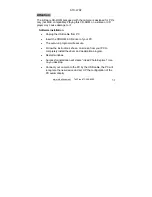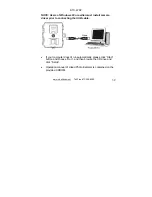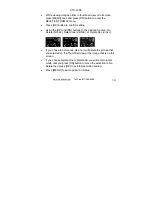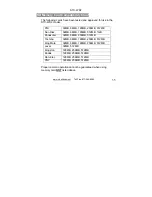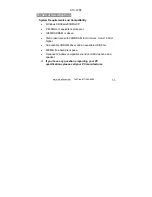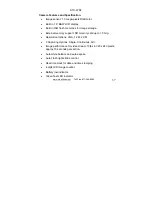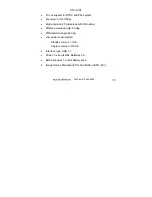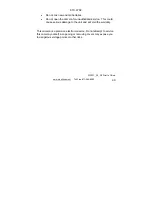STC-WD2
www.stealthcam.net
Toll Free 877-269-8490
29
•
Press [MENU] button to set TV System.
•
Press [OK] button to choose the setting.
•
Press [UP] or [DN] to select TV system. TV-N (TV out in NTSC
System). TV-P (TV out in PAL System)
•
Press [OK] to confirm setting.
•
Press [MENU] to exist to power on status to continue with your
image viewing.
•
Using the [UP] and [DN] buttons select the image you wish to
view.
•
Press [OK] button to bring up the whole image on the screen.
•
You may use the [UP] and [DN] buttons at this point to navigate
though all the images in memory.
•
To return to the thumbnail view from the full size image press
the [OK] button.