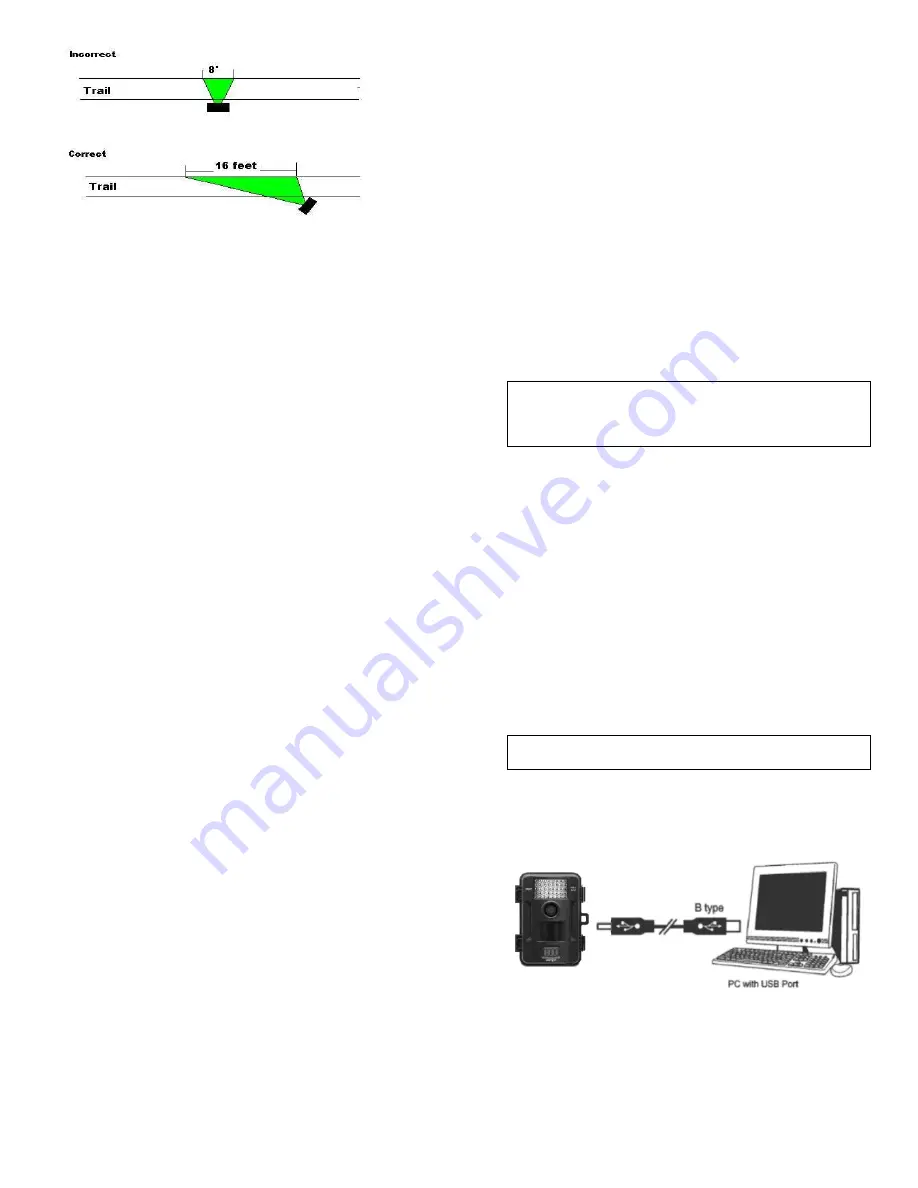
WWW.STEALTHCAM.COM
Toll Free 877-269-8490
25
(Example: Trail Setup)
USING THE CAMERA IN PIR DETECTION MODE
•
Mount the camera to the tree or other sturdy object using either a tree
screw (optional accessory) or supplied mounting strap.
•
Open the front housing and move the switch to either one of the
Preset
modes or
Manual
mode. At this point, you have 30 seconds to make any
mode selection changes before camera is ready to use.
•
If you chose
Manual
mode then make sure your camera is in the
PIR
mode and not Time Lapse (tLS). If your not sure, please follow the
“
Setting the Camera’s Operation Mode”
above
to set the camera into the
proper mode.
WWW.STEALTHCAM.COM
Toll Free 877-269-8490
26
To Capture Images, make sure display reads CAMERA:
•
Once in Manual mode, if the display does
not
read CAMERA then,
Press the
[MENU]
button once.
Press the
[OK]
button once.
The word
CAMERA
will blink.
Press the
[UP]
button ONE time to toggle to Camera mode.
Press the
[OK]
button TWO times.
Press the
[MENU]
button once to exit.
To Capture Videos, make sure display reads VIDEO:
•
Once in Manual mode, if display does
not
read VIDEO then,
Press the
[MENU]
button once.
Press the
[OK]
button once.
The word
CAMERA
will blink.
Press the
[UP]
button TWO times to toggle to Video mode.
Press the
[OK]
button TWO times.
Press the
[MENU]
button once to exit.
•
30 seconds after you’ve made your adjustments, the camera’s green LED
light will begin blinking and enter count down mode. This is your
indication to leave the coverage area within one minute.
•
After one minute, the camera will enter either Burst mode or Video mode
based on your program setting. The camera will then time out between
05-59 seconds or 1-59 minutes, depending on your program setting.
NOTE: The time between motion detection and the camera taking
the pictures may vary due to lighting conditions, program
settings, and battery power level. The IR Emitter will only activate
in low light conditions.
WWW.STEALTHCAM.COM
Toll Free 877-269-8490
27
USING THE CAMERA IN TIME LAPSE MODE
•
Mount the camera to the tree or other sturdy object using either a tree
screw (optional accessory) or supplied mounting strap.
•
Open the front housing and move the switch to the
Manual
mode.
•
Make sure your camera is in Time Lapse (
tLM)
mode and not PIR mode. If
your not sure, please follow the “
Setting the Camera’s Operation Mode”
above
to set the camera into tLM mode.
•
The camera’s green LED light will begin blinking and enter count down
mode. This is your indication to leave the coverage area within one
minute. After one minute, the camera will enter Time Lapse mode.
WWW.STEALTHCAM.COM
Toll Free 877-269-8490
28
VIEWING AND DELETING FILES
The STC-SK724 cam offers the user different options for viewing their images.
You can view images or videos through either on your computer, a handheld
LCD monitor or even your home TV that’s equipped with an RCA Input jack.
The external LCD display on the front of the housing will show the number of
images stored on the SD memory card.
NOTE: The instructions below are based on starting with a camera
that’s power is turned off.
Viewing files by computer
Your Stealth Cam Digital Scouting Camera is a plug and play USB storage device
for users of Windows 2000 / ME / XP / Vista / Windows 7 operating systems.
This camera is compatible with MAC 10.6 and above.
Viewing files on your computer via USB connection.
•
Make sure the camera’s power switch is in the
OFF
position.
•
Plug the larger end of the USB cable into an available USB port on your
computer.
•
Plug the smaller end of USB cable into the camera’s side panel.










