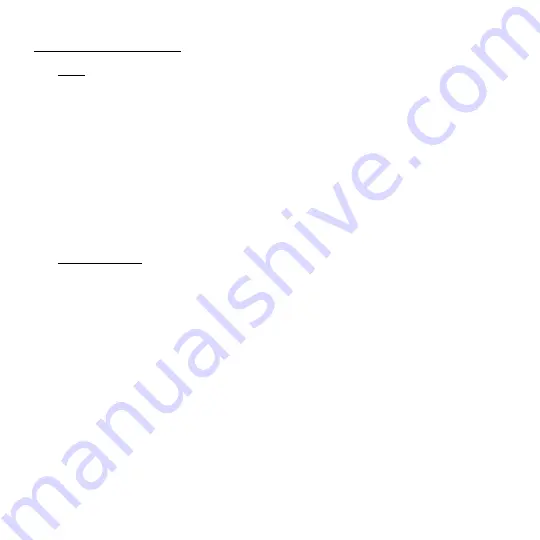
www.stealthcam.com
Page
877
-‐
269
-‐
8490
20
WIRELESS
SET
UP
(cont.)
!
FIELD
•
Ensure Mobile Device Bluetooth is turn ON.
•
Go to the Mobile Device
Wi-Fi
Settings and join the Camera's
Wi-Fi
Router (
FLX
Camera
_XXXXX
), then return to the Stealth Cam Remote APP and the Camera will
automatically be detected. Click Continue to proceed to the next step.
•
Create a Password (optional) - If you plan on connecting multiple devices to this
camera you will need to setup a password to your Camera's
Wi-Fi
Router. Choose
Yes to add a password otherwise continue without adding a password by
selecting No.
•
Your APP will begin the binding process to the camera. Please wait until the APP
shows a green check mark and
click continue.
You will see the newly paired
FLX
Camera indicated by the blue Bluetooth symbol.
!
LOCAL NETWORK
•
Go to the Mobile Device
Wi-Fi
Settings and join the Camera's
Wi-Fi
Router (
FLX
Camera
_XXXXX
), then return to the Stealth Cam Remote APP and the Camera will
automatically be detected. Click Continue to proceed to the next step.
•
After you connect to the Cameras
Wi-Fi
Network, the APP will display the
available
L
ocal Routers that the camera can connect to. Choose which Local
Router you want the camera to connect to.
•
Enter the Password for your Local Router the camera is being connected to.
•
Your APP will begin the binding process to the camera. Please wait until the APP
shows a green check mark and
click continue.
Once the camera indicates setup is
complete, swipe down on the APP to refresh camera list screen. You will see the
newly paired
FLX
Camera indicated by the
Wi-Fi
symbol.
















































