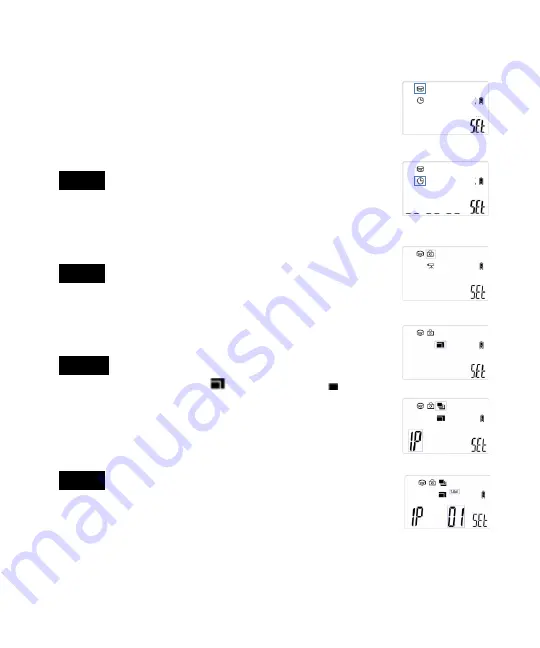
WWW.STEALTHCAM.COM
Toll Free 877-269-8490
17
Programming the Stealth Cam using MANUAL mode
Slide the Quick Set switch to
M
position.
Programming is only allowed when camera’s power
switch is at the TEST/SET mode.
Slide the power switch from
OFF
to TEST/SET position;
you will hear two faint short beeps.
Touch
M
button to enter capture mode.
Step 1
:
Touch
▲
or
▼
button to choose either PIR
capture mode (Figure 1) or Time Lapse capture mode
(Figure 2). Touch
▶
button to confirm your setting.
This will bring you to Still Picture or Video capture
mode. Picture icon will blink.
Step 2
:
Touch
▲
or
▼
button to choose either Still
Picture or Video capture mode (Figure 3).To choose
Still Picture mode, while the camera icon is blinking touch
▶
button to
confirm. This will bring you to the Resolution mode.
Resolution icon will now blink.
Step 3
:
Touch
▲
or
▼
button to choose your
resolution (Figure 4)
for 3M pixels. for1.3M
pixels. Touch
▶
button to confirm your setting. Next
will bring you to burst mode setting (Figure 5).Burst
mode icon will now blink. Number icon will flash and
display the current number of pictures set.
Step 4
:
Touch
▲
or
▼
button to choose your burst
mode setting 1 to 9. Touch
▶
button to confirm your
setting. Next setting will be the time out setting.
T.Out icon and Number (BIG) icon will blink (Figure 6).
3Figure
2Figure
1
Figure
设定触发方式,进入相机设置菜单后第一个功能选项就是设定相机的触发方式。分别为红外感应方式和定
时触发方式。设为感应触发方式在
PIR
模
式时有感应信号时可触发相机进行一轮拍摄,然后进行一轮间隔
延时后再次
检测
是否有感应信号。一直以此方式循环工作直到被结束拍摄。设为定时触发方式在
PIR
模
式
时,只有在当前时间段为有效时间段内时(关于此点在后文说明)。相机完成一轮间隔延时后就进行一轮
拍摄。在无效时间段时相机处于延时待机状态,不进行拍摄。如果用户设为定时触发方式相机自动强制将
拍摄
模
式设为拍摄照片。使用定时触发方式时不支持做
活
动影像拍摄。
感应触发
定时触发
设定拍摄
模
式。设置相机是拍摄相片还是拍摄
活
动影像。如果上一项设为定时触发时无此功能项。
拍摄照片
拍摄
活
动影像
设定相片分辨率。高像素为
3MG,
低像素为
1.3MG.
如果上一项设为拍摄
活
动影像
模
式时无此功能项。
高像素
低像素
设置连拍张数或每段
AVI
活
动影像的时间长度。如果之前的拍摄
模
式设的是拍摄照片,进入此功能时即为
连拍张数设置。如果拍摄
模
式是
活
动影像进入此功能时为影像时长设定。在本功能项可设置连拍张数
1~9
张或
AVI
时长
10/20/30/60/90/120/150/180
秒。
Figure4
设定触发方式,进入相机设置菜单后第一个功能选项就是设定相机的触发方式。分别为红外感应方式和定
时触发方式。设为感应触发方式在
PIR
模
式时有感应信号时可触发相机进行一轮拍摄,然后进行一轮间隔
延时后再次
检测
是否有感应信号。一直以此方式循环工作直到被结束拍摄。设为定时触发方式在
PIR
模
式
时,只有在当前时间段为有效时间段内时(关于此点在后文说明)。相机完成一轮间隔延时后就进行一轮
拍摄。在无效时间段时相机处于延时待机状态,不进行拍摄。如果用户设为定时触发方式相机自动强制将
拍摄
模
式设为拍摄照片。使用定时触发方式时不支持做
活
动影像拍摄。
感应触发
定时触发
设定拍摄
模
式。设置相机是拍摄相片还是拍摄
活
动影像。如果上一项设为定时触发时无此功能项。
拍摄照片
拍摄
活
动影像
设定相片分辨率。高像素为
3MG,
低像素为
1.3MG.
如果上一项设为拍摄
活
动影像
模
式时无此功能项。
高像素
低像素
设置连拍张数或每段
AVI
活
动影像的时间长度。如果之前的拍摄
模
式设的是拍摄照片,进入此功能时即为
连拍张数设置。如果拍摄
模
式是
活
动影像进入此功能时为影像时长设定。在本功能项可设置连拍张数
1~9
张或
AVI
时长
10/20/30/60/90/120/150/180
秒。
Figure5
设置连拍照片张数
设置影像段落时间长度
设置间隔延时时间长度。每一轮与下一轮拍摄之间的间隔时间长度。方式为本轮拍摄完成。进行一个间隔
时长的延时,进行下一轮拍摄。可设置范围为
1~59
秒或
1~59
分钟。分为两步设置,首先设定时长数据,
然后设定时长的计量单位(分或秒)
。
设置延时时长数据
设置延时单位“分”
设置延时单位“秒”
设置定时拍摄有效时间段。如果第一项设为红外感应触发方式时无此功能项。此部份共有四个具体功能项
分别为设置开始小时数。设置开始分钟数,设置结束小时数,设置结束分钟数。设为定时触发后相机在
PIR
模
式时将自动根椐用户所设定的时间来判断当前时间是否为有效段,有效段就进行拍摄否则不拍摄。如果
开始时间等于结束时间。例如开始时间为
00:00.
结束时间也为
00:00
。相机判断为全天皆为有效时间段。全
天都进行拍摄,每轮拍摄与下一轮拍摄之间的间隔延时受控于前文所述由用户设定的间隔着延时时间长
度。例如开始时间为
00:00.
结束时间为
00:05
。延时设置为
1
分钟,连拍设为
9P.
就代表着从
00:00~00:05
这五分钟内每隔一分钟就进行一次
9
张连拍。本机的有效时间段为
24
小时循环式。例如开始时段为
00:00.
结束时段为
01:00.
每天的
00:00~01:00
这个时间段即为相机的有效拍摄时间段,在此时间段内相机会进行拍
摄,而非此时间段时相机自动待机不拍摄。再例如开始时间为
01:00.
结束时间为
00:00.
表示从第一天的
01:00
至第二天的
00:00
为有效时间段。然后再从第二天的
01:00
至第三天的
00:00
为有效时间段。依此类推。本
机支持从开始时间计算的二十四小时范围的有效时间段定制。再次提示如果开始时间等于结束时间,则为
全天侯都是有效时段。
Figure6
设置连拍照片张数
设置影像段落时间长度
设置间隔延时时间长度。每一轮与下一轮拍摄之间的间隔时间长度。方式为本轮拍摄完成。进行一个间隔
时长的延时,进行下一轮拍摄。可设置范围为
1~59
秒或
1~59
分钟。分为两步设置,首先设定时长数据,
然后设定时长的计量单位(分或秒)
。
设置延时时长数据
设置延时单位“分”
设置延时单位“秒”
设置定时拍摄有效时间段。如果第一项设为红外感应触发方式时无此功能项。此部份共有四个具体功能项
分别为设置开始小时数。设置开始分钟数,设置结束小时数,设置结束分钟数。设为定时触发后相机在
PIR
模
式时将自动根椐用户所设定的时间来判断当前时间是否为有效段,有效段就进行拍摄否则不拍摄。如果
开始时间等于结束时间。例如开始时间为
00:00.
结束时间也为
00:00
。相机判断为全天皆为有效时间段。全
天都进行拍摄,每轮拍摄与下一轮拍摄之间的间隔延时受控于前文所述由用户设定的间隔着延时时间长
度。例如开始时间为
00:00.
结束时间为
00:05
。延时设置为
1
分钟,连拍设为
9P.
就代表着从
00:00~00:05
这五分钟内每隔一分钟就进行一次
9
张连拍。本机的有效时间段为
24
小时循环式。例如开始时段为
00:00.
结束时段为
01:00.
每天的
00:00~01:00
这个时间段即为相机的有效拍摄时间段,在此时间段内相机会进行拍
摄,而非此时间段时相机自动待机不拍摄。
再例如开始时间为
01:00.
结束时间为
00:00.
表示从第一天的
01:00
至第二天的
00:00
为有效时间段。然后再从第二天的
01:00
至第三天的
00:00
为有效时间段。依此类推。本
机支持从开始时间计算的二十四小时范围的有效时间段定制。再次提示如果开始时间等于结束时间,则为
全天侯都是有效时段。
















































