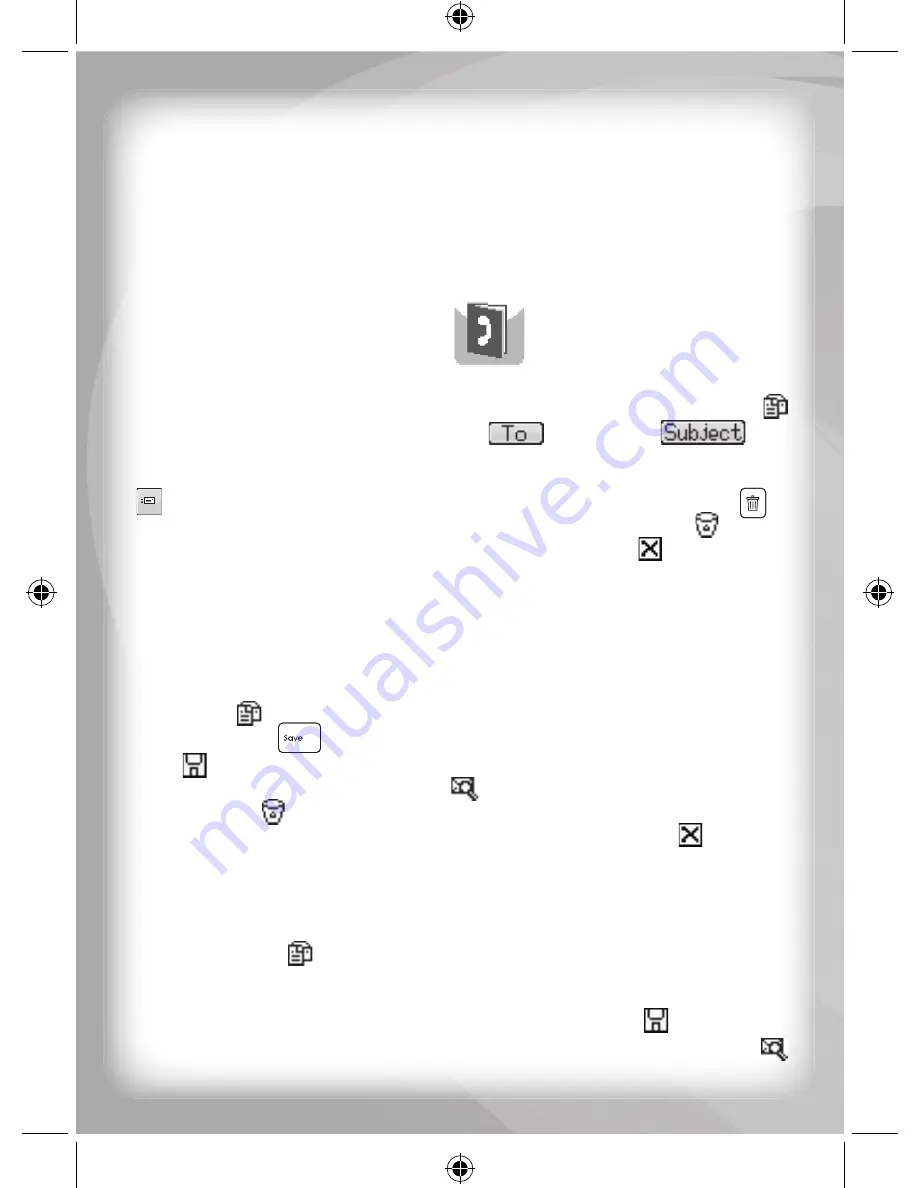
17
Activity 53: Follow me
A piano keyboard will appear on the screen. Musical notes will scroll
from the right side of the screen to the left side of the screen.
You must remember the musical notes which scrolled on the screen.
Press the musical note keys on the keyboard to match the musical notes
as they appear in order.
Category 6) My Notebook
Activity 54: E-mail
An email layout will appear on-screen. To begin, select a new email
and type in the recipient’s email name
and subject
.
Using the mouse select the main body area of the email and click once
to confi rm the selected area. After typing your email press the “
Send
” icon
to send your email or to delete your email press the “
Clear All
” key to
clear the screen. To delete a sent email, press the “
Delete
” icon .
To exit this mode, use the mouse to select the “
Close
” icon and click once
to confi rm your action.
Activity 55: Phone Book
You can input your friend’s contact numbers in this electronic phone book.
To input in a new contact, use the mouse to select the “
New Phone
Data
” icon and create a new phone book form. Once complete press
the “
Save
” key
or alternatively use the mouse to select the “
Save
”
icon to save your input data. To check or modify previously saved
data, select the “
Find Data
” icon
. To delete saved data, press the
“
Delete
” icon .
To exit this mode, use the mouse to select the “
Close
” icon and click
once to confi rm your action.
Activity 56: Scheduler
To create a new entry in the schedule, use the mouse to select the “
New
Schedule
” icon . Now input the date using the number keys on the
keyboard to input the day, month, and year. Once the date is entered
you may now type in an event which corresponds to the date. To save
your schedule, use the mouse to select the “
Save
” icon , or press the
save key. To view all previously stored data, select the “
Find Data
” icon



















