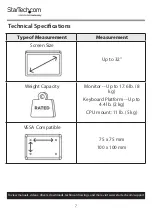17
To view manuals, videos, drivers, downloads, technical drawings, and more visit www.startech.com/support
3.
(Optional -- for
Monitors
with recessed
VESA Mounting
Holes
, for
Monitors
with uneven rear geometry, or to adjust
the engagement depth of the provided
Screws
) Add the
necessary number of
Spacers (M-F)
between the
Monitor
and the
VESA Plate
.
4.
Align the
VESA Plate
over the
VESA Mounting Holes
or
(optional)
Spacers (M-F)
located on the back of the
Monitor
.
The side of the
VESA Plate
that features the threaded hole
should be pointing towards the top of the
Monitor
.
5.
Place four
Washers (Large) (M-E)
over each
VESA
Mounting Hole
.
6.
Thread the appropriate size and length of
M-Type Screws
(e.g.
M4 x 12 mm Screws (M-A)
) through the
Washers
(Large) (M-E)
,
VESA Plate
,
(Optional)
Spacers (M-F)
,
and
into the
Monitor
.
7.
Tighten the
M-Type Screws
, using a
Phillips Head
Screwdriver
, until each
Screw
sits flush with the surface of
the
VESA Plate
.
Warning!
Do not overtighten the
M-Type Screws
. If any
unexpected resistance is encountered while fastening these
Screws
, immediately stop and attempt to use a
different length of
M-Type Screw
.