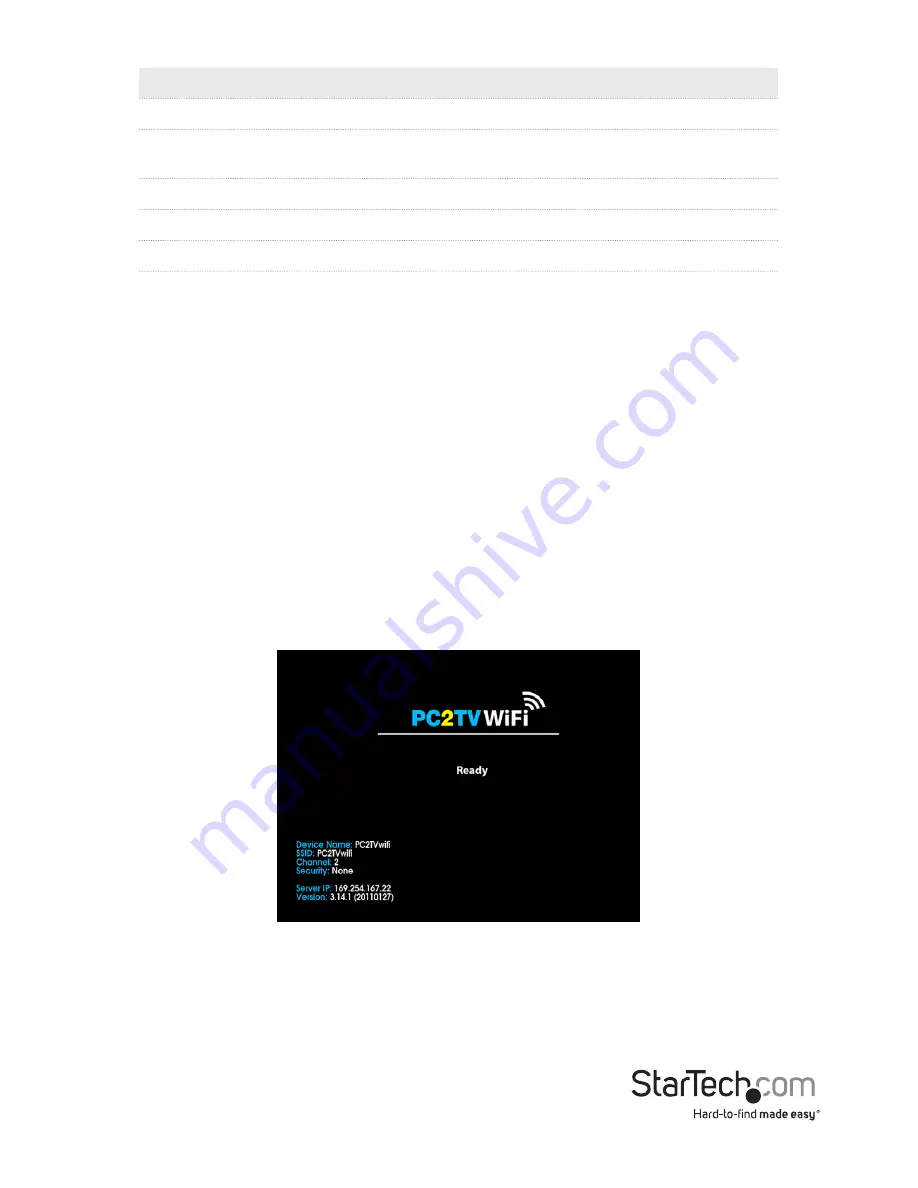
Instruction Manual
4
Rating
Description
1 Star
CPU and graphics performance are below minimum recommended levels.
2 Star
Music and Photo viewing and web surfing are acceptable. Video playback at a
very low screen resolution may be possible.
3 Star
Good Music playback and Photo viewing quality. Video playback may still lag.
4 Star
Video playback should be smooth.
5 Star
Best performance for video playback and all features.
6.
After the benchmark is complete, reboot the computer.
7.
After the computer has rebooted, there will be an icon for PC2TV that will launch
the software for the video extender.
Hardware Installation
1.
Connect a male/male VGA cable from the rear panel of the video extender to the
remote display.
2.
Connect the included power adapter from an electrical outlet to the video
extender.
3.
OPTIONAL:
Connect a USB peripheral, such as keyboard/mouse, to the USB hub
ports on the wireless video extender.
4.
Turn on the remote display.
5.
Turn on the video extender by pressing the power button on the front panel.
6.
Wait at least 60 seconds for the remote display to show the ready screen from the
video extender.
7.
You can now connect to the video extender over WiFi.
















