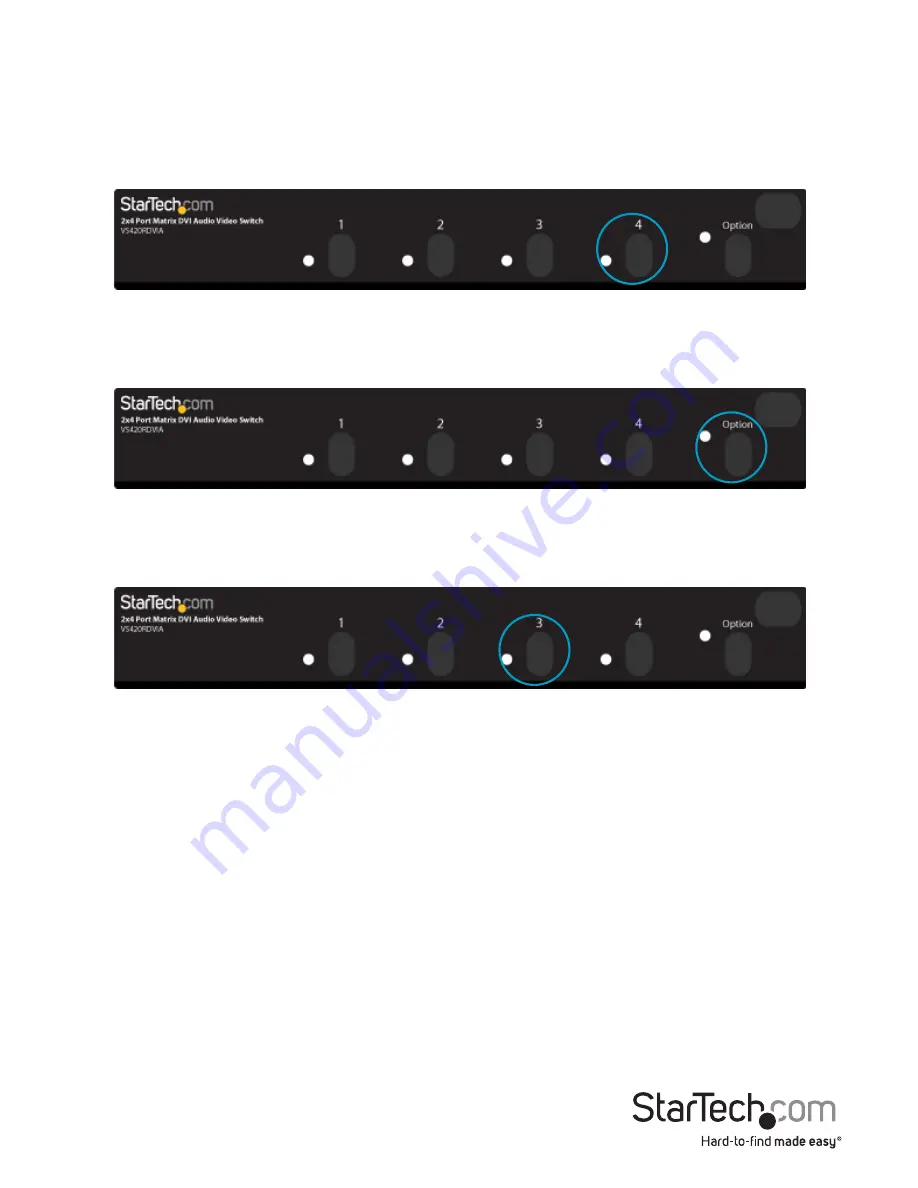
Instruction Manual
8
Turn ON/OFF the Auto Scan
In the auto scan mode, the Video Matrix Switch automatically swithces between
Source 1 and Source 2 sequentially for a particular monitor.
Step 1
Press the desired port (ie. 4).
Step 2
Press and hold Option.
Step 3
Press 3 to turn on the auto scan mode for Monitor 4.
Step 4
If necessary, repeat Step 1 through Step 3 to turn off the auto scan mode for
Monitor 4.

















