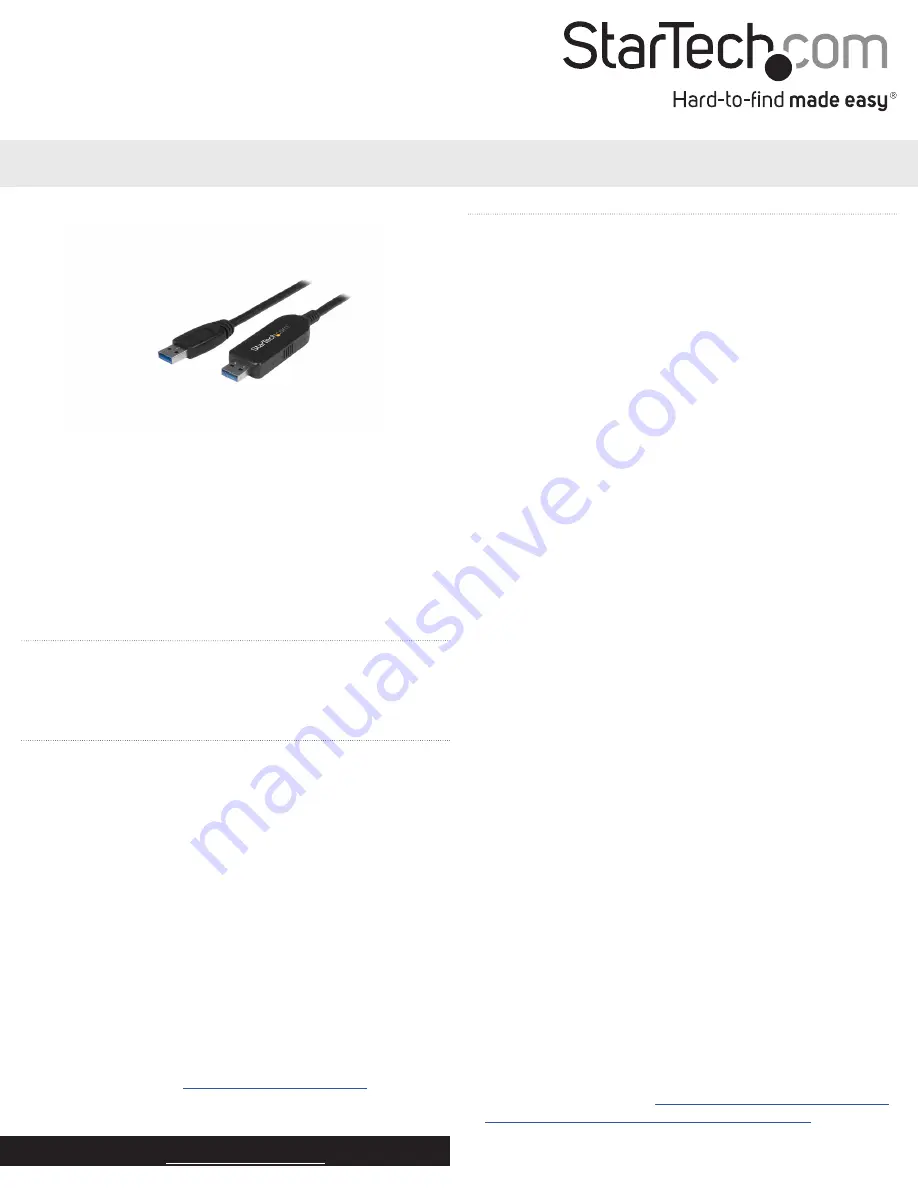
Instruction manual
DE:
Bedienungsanleitung - de.startech.com
FR:
Guide de l'utilisateur - fr.startech.com
ES:
Guía del usuario - es.startech.com
IT:
Guida per l'uso - it.startech.com
NL:
Gebruiksaanwijzing - nl.startech.com
PT:
Guia do usuário - pt.startech.com
Manual Revision: 04/30/2015
For the latest information, technical specifications, and support for
this product, please visit www.startech.com/USB3LINK.
Packaging contents
• 1 x USB 3.0 transfer cable
• 1 x instruction manual
System requirements
• Available USB port on both the source and destination computers
• Windows Easy Transfer supports the following operating systems:
• Windows® 7 (32-bit and 64-bit)
• Windows 8 (32-bit and 64-bit)
• Windows® XP SP2 or SP3 (32-bit and 64-bit)
• Windows Vista®
Note:
In Windows 8.1, Microsoft® removed support for cables from
the Windows Easy Transfer software.
• PC-Linq supports the following operating systems:
• Windows 7 (32-bit and 64-bit)
• Windows 8 (32-bit and 64-bit)
• Windows 8.1 (32-bit and 64-bit)
• Windows XP SP2 or SP3 (32-bit and 64-bit)
• Windows Vista
• Mac OS 10.7.5 to 10.10
Operating system requirements are subject to change. For the latest
requirements, please visit
www.startech.com/USB3LINK
.
USB3LINK
USB 3.0 transfer cable for Mac and PC
*actual product may vary from photos
Download Windows Easy Transfer
If the source computer (the computer that you’re transferring data
from) and/or the destination computer (the computer that you’re
transferring data to) are running Windows XP or Windows Vista, you
must download Windows Easy Transfer before you transfer data.
1. On the computer or computers running Windows XP or
Windows Vista, navigate to
http://windows.microsoft.com/en-us/
windows7/products/features/windows-easy-transfer
.
2. Depending on the operating system version that you’re running,
click either
Download 32-bit
or
Download 64-bit
.
Using USB3LINK
The USB3LINK cable supports both Windows Easy Transfer and PC-
Linq. You can use Windows Easy Transfer and the USB3LINK cable
to transfer your files, user accounts, and program settings from one
Windows computer to another Windows computer.
Windows Easy Transfer supports the following transfer modes:
• Windows XP to Windows Vista, Windows 7, or Windows 8
• Windows 7 to Windows 7 or Windows 8
• Windows Vista to Windows Vista, Windows 7, or Windows 8
• Windows 8 to Windows 8
You can also use the USB3LINK cable with PC-Linq to transfer files
from one computer to another computer, and control the file
directories on both computers at the same time. PC-Linq supports
file transfer between supported operating systems, including
Windows 8.1 and Mac OS 10.9 and later.
Use PC-Linq to transfer files
Note:
In order to use PC-Linq, you need to have the Windows Easy
Transfer drivers installed on your computers running Windows.
The Windows Easy Transfer drivers come installed on Windows 7,
Windows 8, and Windows 8.1. If you’re using a computer that’s
running Windows XP or Windows Vista, you need to download
Windows Easy Transfer. For more information, see
Download
Windows Easy Transfer
.
1. Connect the USB3LINK cable to the USB port on the computer
that you’re transferring files from.
2. In the
Easy Transfer Cable
dialog box, click
Cancel
.
3. Navigate to the
Removable Disk
drive on your computer and
double-click the PC-Linq application.
4. To install PC-Linq, follow the instructions in the InstallShield
wizard.
5. After the installation is complete, open PC-Linq on the computers
that you’re transferring files between.
6. Connect the USB3LINK cable to the USB ports on the computers
that you’re transferring files between.
7. When the
Connection Status LED
in the lower-right corner of the
PC-Linq program window is green, you can transfer files between
the connected computers.
8. Drag and drop the files and folders that you want to transfer.




















