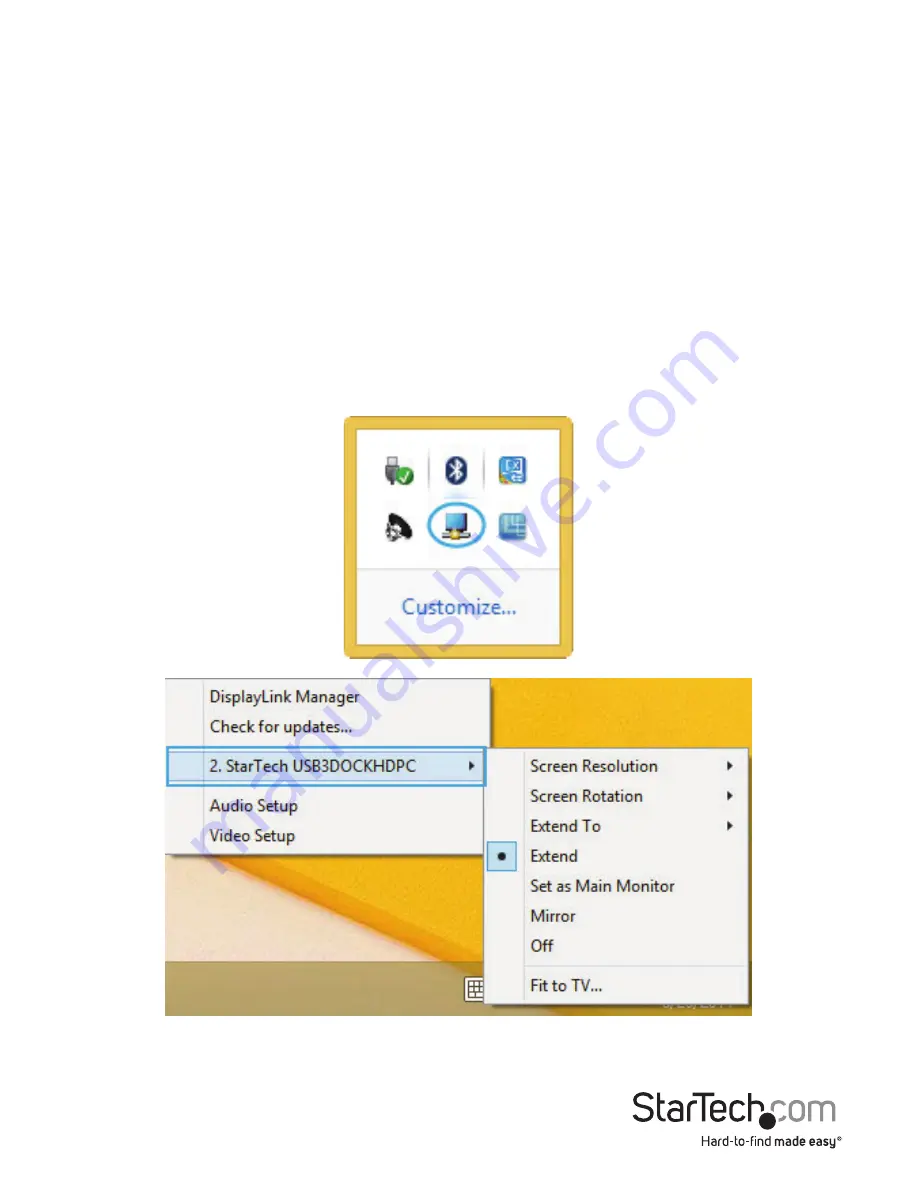
Instruction Manual
5
Display Configuration
Windows®
When display devices are attached, an icon appears in the taskbar. This gives you
access to the DisplayLink® manager menu.
Note:
Windows® 8/7 allows for display adjustments through the Windows built-in
Display Settings window. These settings can be accessed by right-clicking on the
Windows Desktop and selecting “Screen Resolution”.
1. From the taskbar, if needed, click the Show hidden icons arrow to show all available
icons.
2. Click the DisplayLink® icon. You will see a “StarTech USB3DOCKHDPC” option,
selecting this display will extend a sub menu with the configurable options for the
connected displays. Each display is configured independently. All configuration
options are shown and described below.













