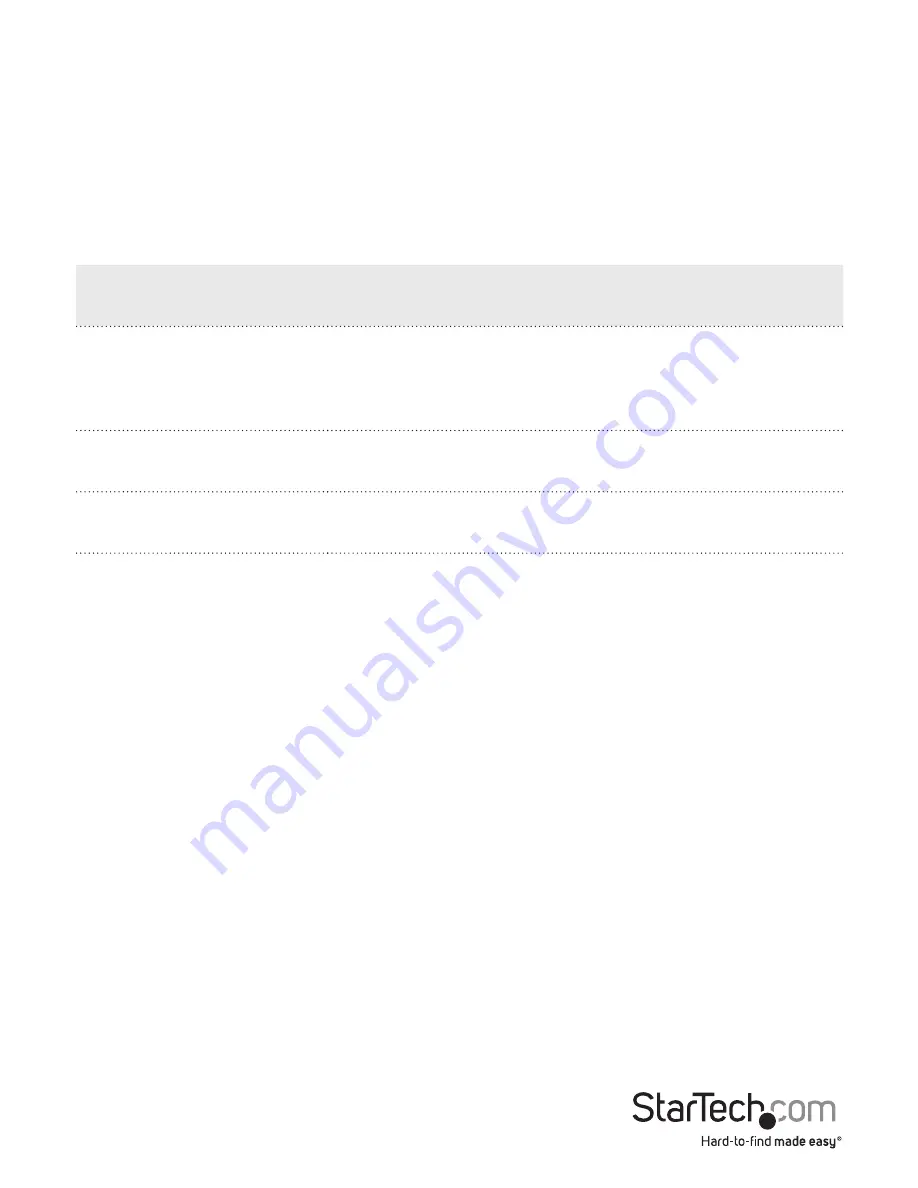
Instruction Manual
8
Supported video resolutions
The docking station supports approximately 4K video resolutions total, across both the
DisplayPort and HDMI ports.
4K (3840x2160) resolutions can be achieved when a single DisplayPort display is
connected to the docking station. The connected display must offer 4K support in
order to achieve 4K resolutions.
See the video resolution chart below for specific configurations and supported
resolutions:
Video Output
Max DisplayPort
Resolution
Max HDMI Resolution
DisplayPort Only (Single
Display)
3840x2160p (4K)
2560x1600p
2560x1440p
N/A
HDMI Only (Single
Display)
N/A
2560x1440p
DisplayPort and HDMI
(Two Displays)
2048x1152p
2048x1152p
Transfer files and settings between
the connected host laptops
The docking station supports both
PCLinq
and
Windows Easy Transfer.
Use the docking station with the included PCLinq software to transfer files from one
computer to another computer, and control the file directories on both computers at
the same time.
You may also use Windows Easy Transfer to transfer files, user accounts, and program
settings from one Windows host laptop, to another Windows host laptop.
Use PCLinq software to transfer files
In order to use PCLinq you need to have Windows Easy Transfer drivers installed on the
host laptops that are running Windows. Windows Easy Transfer drivers come installed
on Windows 7, Windows 8, and Windows 8.1.
Note:
Depending on the configuration and the supported resolutions of your
connected monitors, the docking station may support video resolutions lower than
those specified above.































