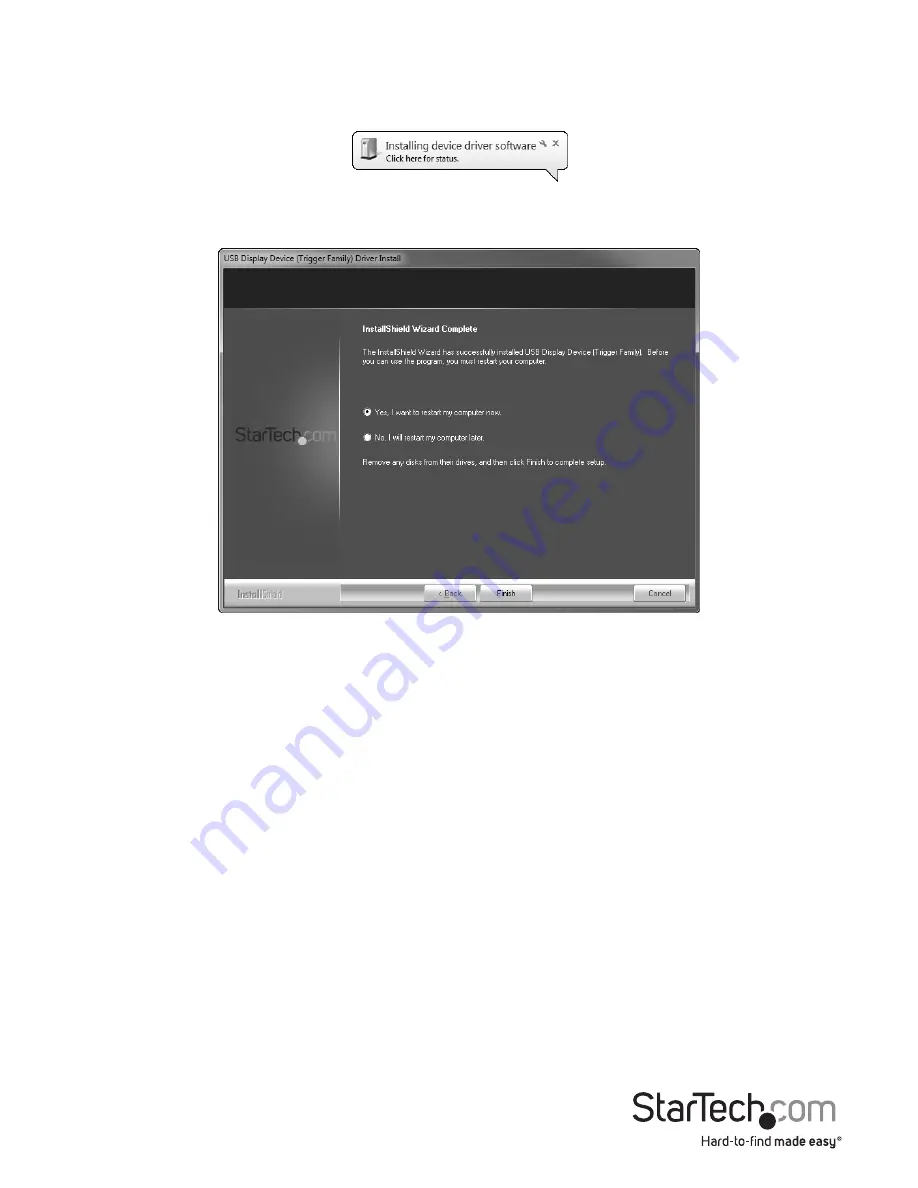
Instruction Manual
4
Hardware Installation
1. Once the computer has restarted connect your USB32VGAEH device via the USB
cable to your PC.
2. The system will initiate driver and software application (screen may flash or go black
during the install).
3. Connect your VGA monitor to the available VGA port on the USB32VGAEH device.
4. The USB Video Adapter is now ready for use.
USB HUB Installation (Optional)
This device includes a 1 port USB 3.0 hub to replace the port taken up by the device.
NOTE:
If the USB display adapter is connected to a USB 2.0 host port, the hub will only
operate at USB 2.0 speeds.
1. Ensure the Hardware Installation steps have been completed. USB Hub drivers will
install as part of the installation when device is connected.
2. Connect the USB A type cable from your desired USB device to USB female port on
the Display adapter.
3. Follow any installation steps for the device connected.













