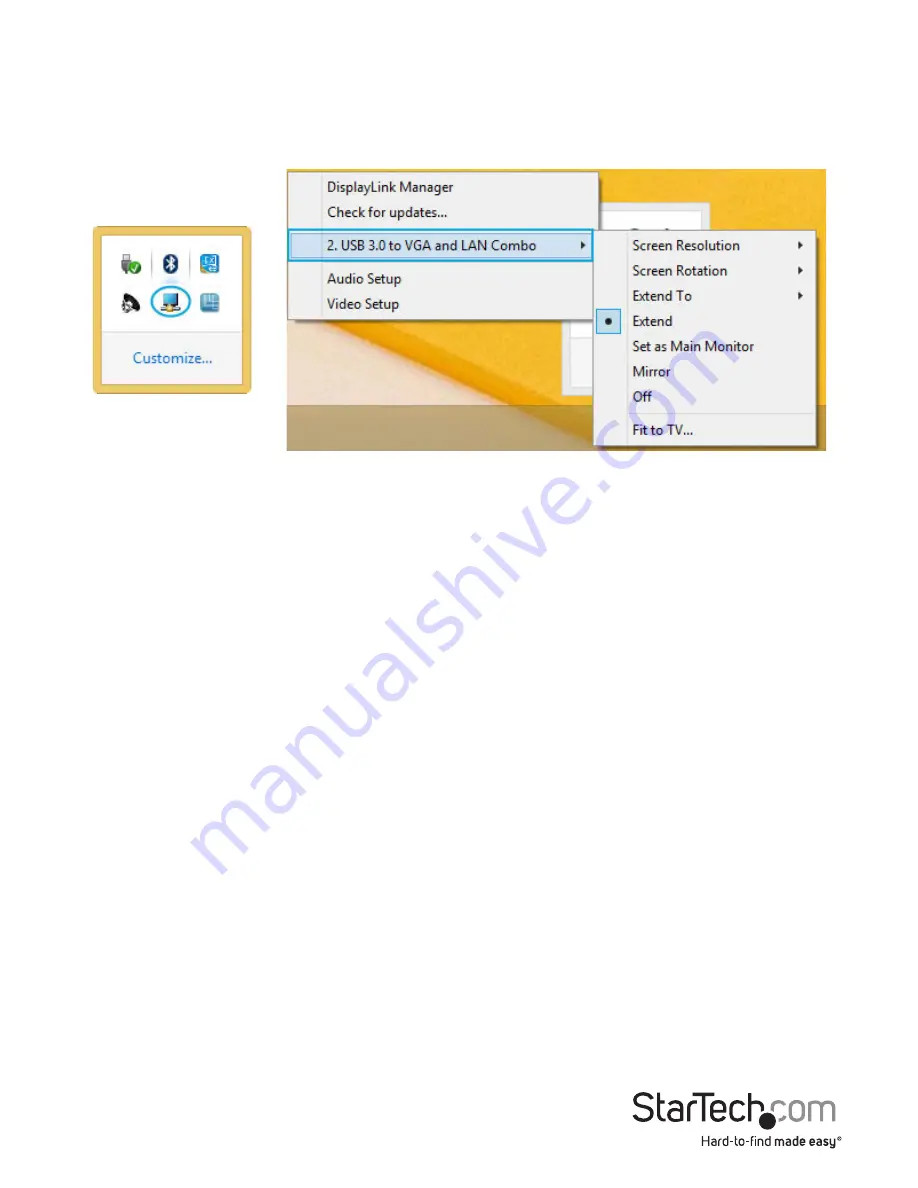
Instruction Manual
6
1. From the taskbar, click the Show hidden icons arrow to show all available icons.
2. Click the DisplayLink® icon. You will see a “
USB 3.0 to VGA and LAN Combo
” option,
selecting this display will extend a sub menu with the configurable options for
the connected device. Each display is configured independently. All configuration
options are shown and described below.
Extend
The monitor attached to the Mini Docking Station Adapter displays an extension
of the user’s active Windows desktop. The extra desktop area is a great productivity
aid, allowing more applications or documents to be visible at a time. The device is
now extended in the direction it was the last time the display was in this mode. For
more control, use the “
Extend To
” submenu and select one of the options. This puts
the device into extend mode, and places it to the Right/Left/Above/Below the main
(primary) monitor.
Mirror
The monitor attached to the Mini Docking Station Adapter displays a duplication of the
primary display. The resolution, color depth and refresh rate of the primary screen are
replicated on the monitor connected to the adapter.
Note:
If the monitors used are of different specifications, the system’s primary graphics
adapter will scale all settings to lower specification to maintain a uniform aspect ratio.
Extend To
This option allows you to specify the physical location of the monitor connected to the
Mini Docking Station Adapter in relation to the systems on-board monitor.
Screen Resolution
This option allows you to change the resolution on the monitor connected to the Mini
Docking Station Adapter. Simply select the desired option from the list of supported
resolutions displayed in the sub menu.














