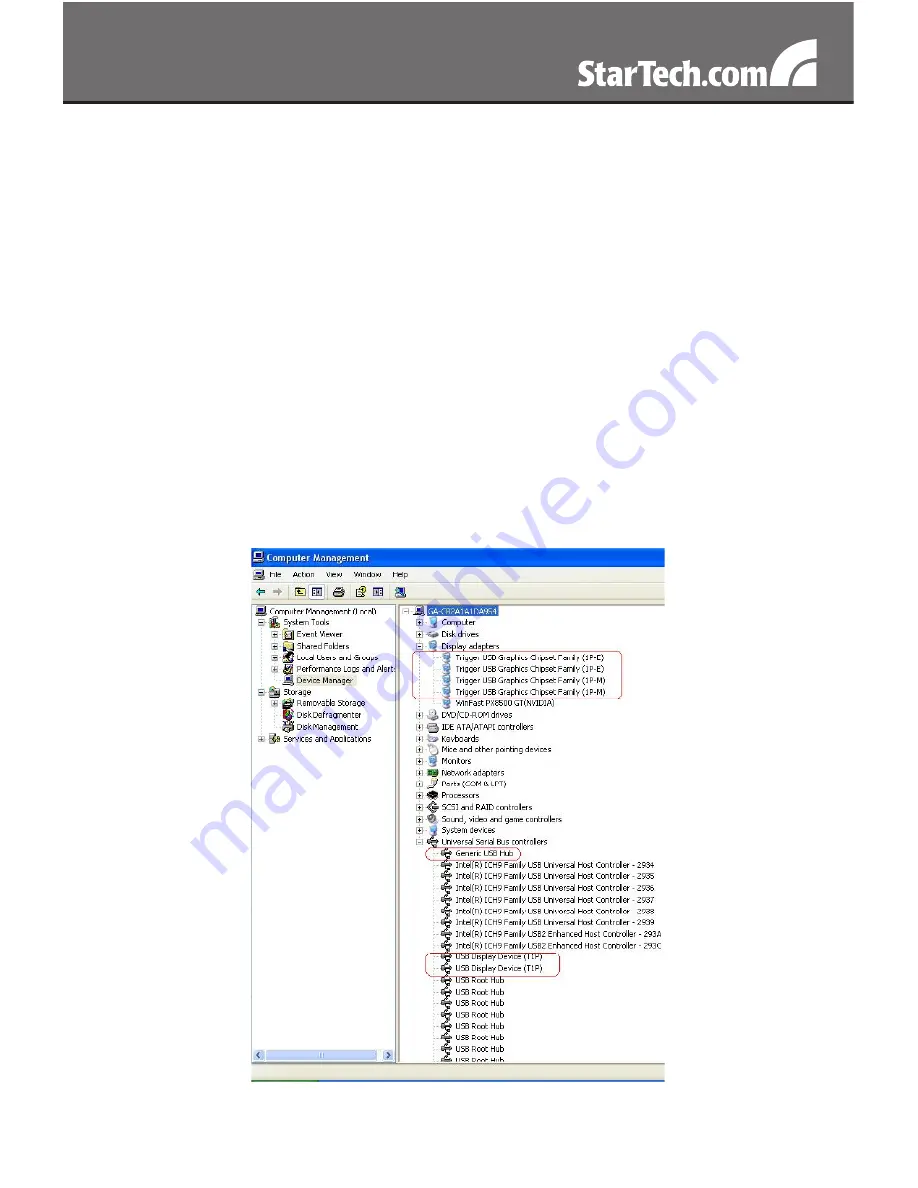
5
Connect the USB type A connector on the second USB Video
3.
Adapter to an available USB 2.0 port on the host computer. The
driver installation will begin automatically.
Repeat these steps for each additional USB Video Adapter you wish to
install. Once all USB Video Adapters are installed, reboot the computer.
After rebooting, you may be prompted to reboot one final time; please
do so.
Verifying Installation
From the main desktop, right-click on “My Computer” (“Computer” in
Vista), then select Manage. In the new Computer Management window,
select Device Manager from the left window panel.
Double-click the Display Adapters and Universal Serial Bus Controllers
category.
* actual device names may vary
















