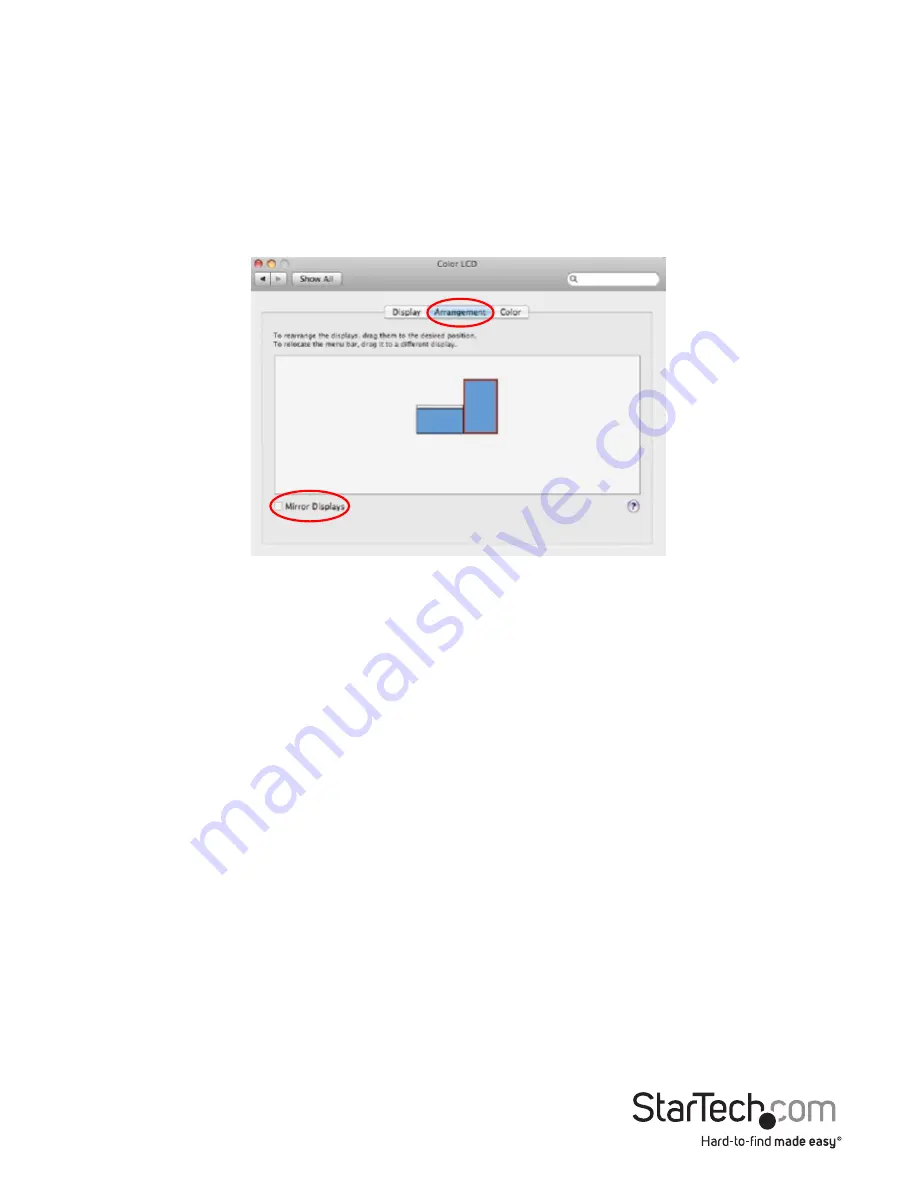
Instruction Manual
9
Using the Adapter in Extended or Mirror Mode
By default the USB2DVIPRO2 will be setup as an extended display. To change
the display as a mirrored/cloned display, check the “Mirror Display” box on the
“Arrangement” page for that monitors Displays settings window. To return the monitor
to an extended display, uncheck this option.
To use both extended and mirrored displays simultaneously, turn off mirroring then in
the “Arrangement” page press and hold the ‘cmd’ and ‘alt’ keys and drag and drop the
display you wish to mirror over the primary display (shown with the white bar).
Repeat this with each display you would like set as mirror, all others will act as an
extended display. To move the Menu Bar, click the white menu bar and drag it to the
display you wish to become the primary.
*Support for video playback while in clone mode is limited.
Changing the Primary Display
You can change which display is the primary display by moving the Menu Bar between
displays. Changing the primary display affects where new windows appear and the
position of the Dock.















