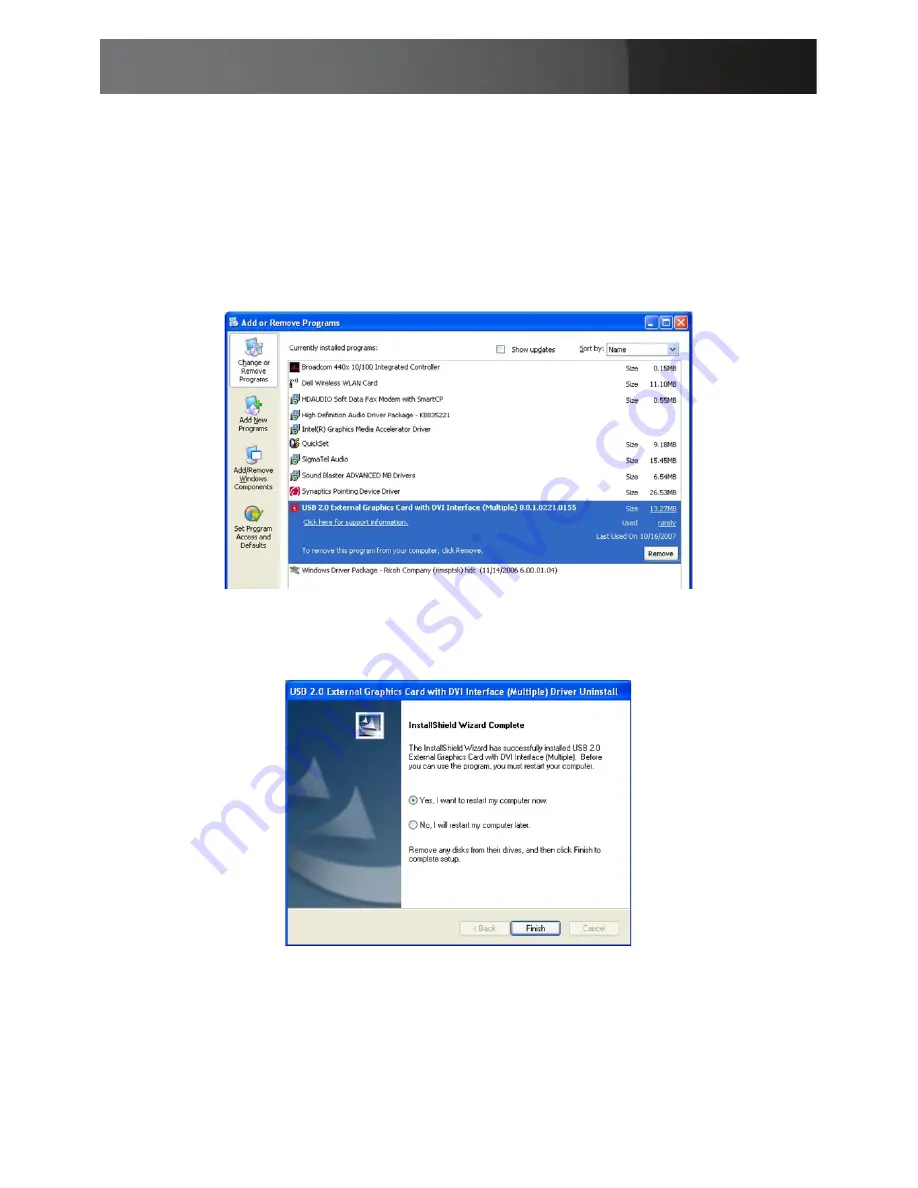
Instruction Manual
9
Uninstalling the USB2DVIE
Disconnect the USB2DVIE unit(s) from the computer.
1.
Click on the
2.
Start
button and select
Control Panel
. Double-click on
the
Add or Remove Programs
icon.
Click to highlight “USB 2.0 External Graphics Card with DVI Interface
3.
(Multiple)”, then click on the
Remove
button.
Select “Yes, I want to restart my computer now” then click
4.
Finish
to
reboot the computer.

















