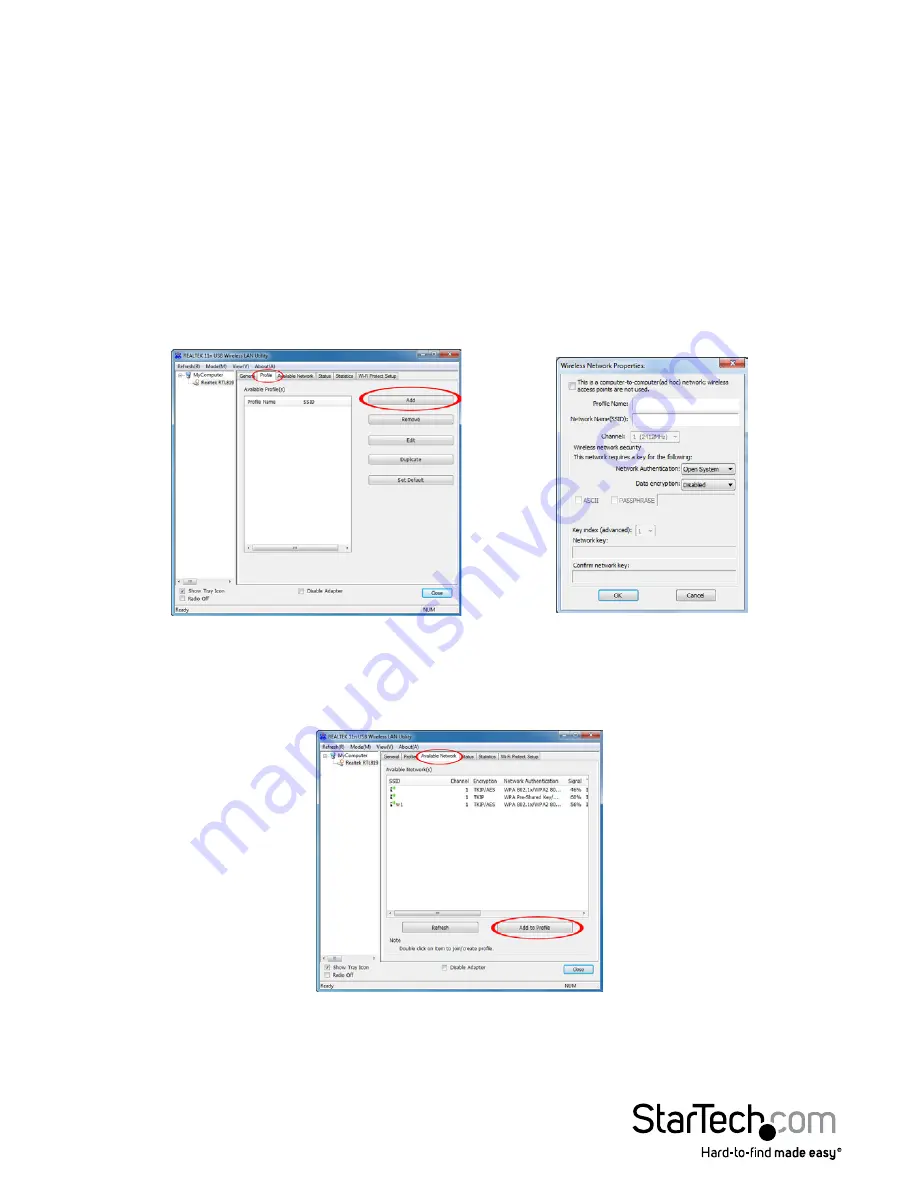
Instruction Manual
4
How to Use
Wireless LAN Utility
The optional Realtek Wireless LAN Utility can be used to replace or supplement the
Windows wireless configuration utility. All features of the Windows utility are available,
in addition to more detailed statistics and advanced features such as Wi-Fi Protected
Setup (WPS).
To connect to a wireless network, a profile must first be created. This can be done from
the “Profile” tab, or the “Available Network” tab. From the “Profile”, simply click the “Add”
button and fill in the required information such as SSID and security settings (contact
your network administrator or wireless AP manufacturer for assistance).
From the “Available Network” tab, select the wireless network you wish to connect to
from the list of detected networks and then click the “Add to Profile” button. Fill in the
required information then click the “OK” button. You may need to go to the “Profile” tab
and set the newly created profile as “Default” before it will connect.












