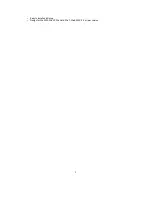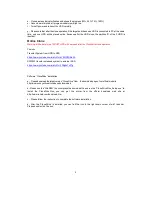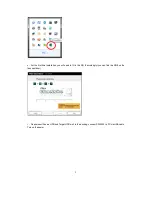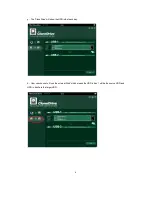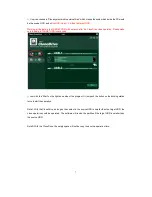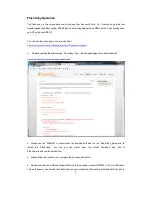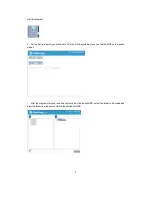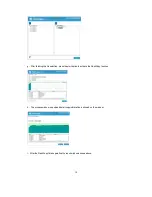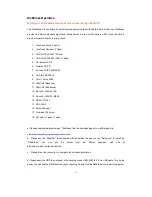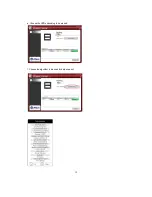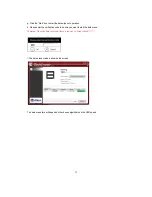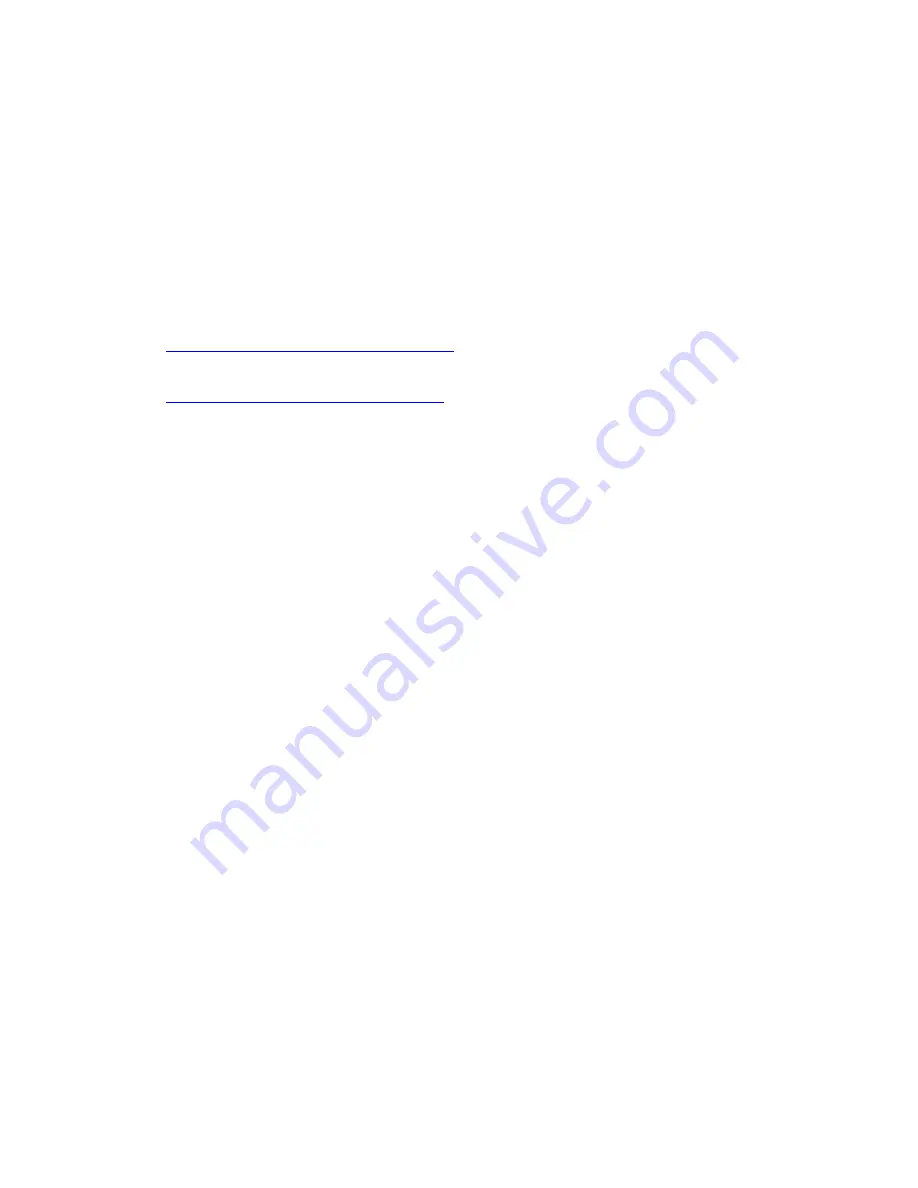
4
d
、
Clone progress indicator flashes and shows the progress (25%, 50%, 75%, 100%).
e
、
Once clone is finished, all progress indicators will light up.
f
、
Turn off power and take out the HDD carefully
g
、
Please note that after the clone operation, if the target and the source HDD is connected to PC at the same
time, only one HDD will be placed online. Because after the HDD clone, the partition ID of the 2 HDD is
identical.
Online Clone
Warning: all the data in the TARGET HDD will be erased after the CloneDrive clone operation
Youtube
Transfer System from HDD to SSD
https://www.youtube.com/watch?v=kV9QP9RMo2A
SW3023 transfer notebook system to external SSD
https://www.youtube.com/watch?v=22Bg4xToP1g
Software “CloneDrive” Installation
a
、
Please download the latest version “CloneDrive” from the download page of our official web site
http://www.sunnywill.com.tw/index.php/download
b
、
Please use the “WinRAR” to uncompress the download file and run the “CloneDrivePlus_Setup.exe” to
install the CloneDrivePlus, you can get the winrar from the official download web site at
http://www.rarlab.com/download.htm
c
、
Please follow the instruction to complete the software installation
d
、
After the “CloneDrive” is installed, you can find the icon in the right-down corner of win7 task bar.
Please double click the icon.