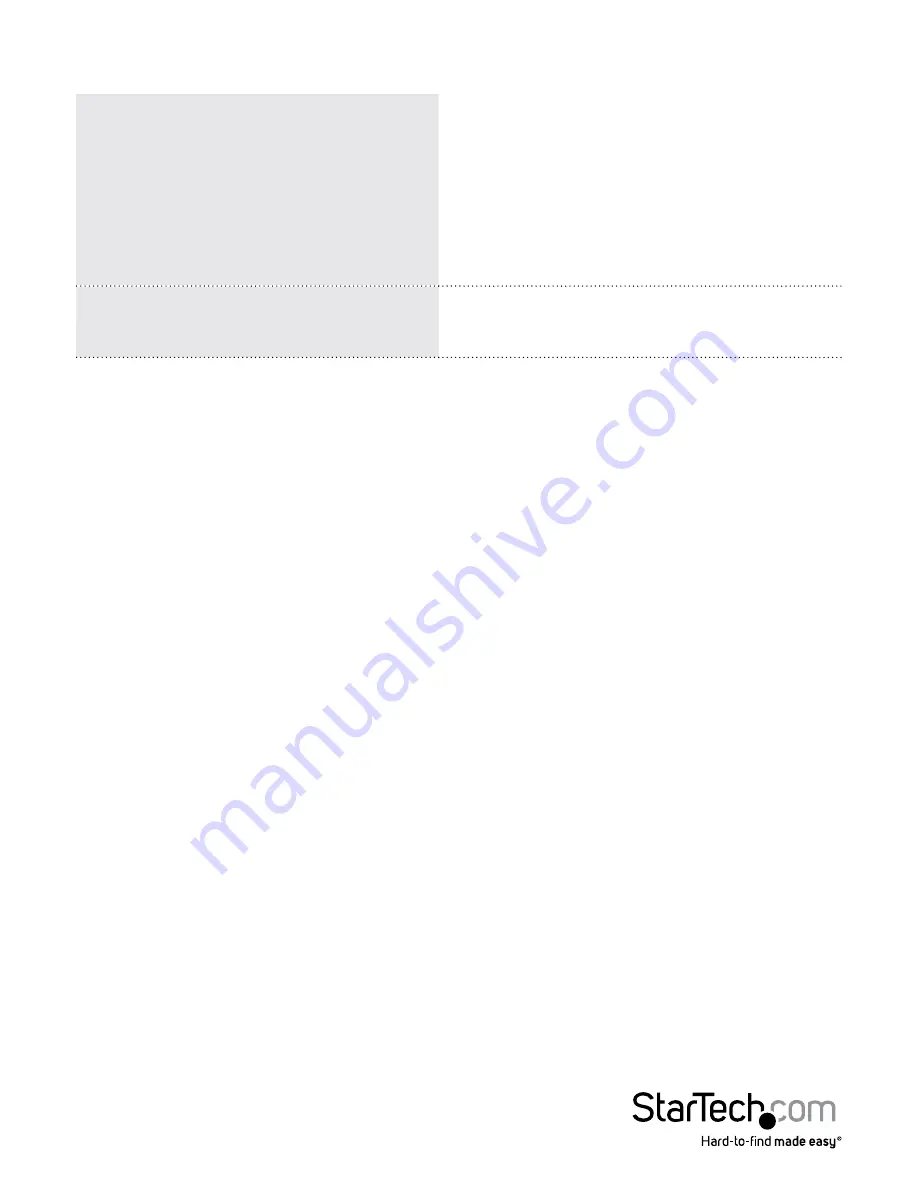
Instruction Manual
2
LED Indicators
PC Selection Indicators
Green = PC Connected
Amber = Port selected, PC connected
Red = Port selected, no PC connected
NOTE:
The LED will flash quickly while the
KVM is mapping a newly connected device
Hot-key Selection Indicator
Blue = Currently selected hot-key
Not-lit = hot-key has been disabled
Reset Button
The reset button causes all USB ports to reset and settings to reload. The KVM will re-
connect all devices (including DDM port and USB hub port) and PC ports like an initial
power on.
Installation
1. Connect the external power adapter from a wall outlet to the power connector on
the rear panel of the KVM switch.
2. Connect a monitor into the Console’s video connector, then plug your USB keyboard
and mouse into the DDM USB keyboard and mouse ports on the KVM switch.
NOTE:
The DDM ports on the KVM are designed to be used with USB HID (Human
Input Device) only.
3. Use the included KVM cables to connect both video and USB, to one of the KVM’s PC
ports.
4. Repeat Step 3 for each PC you wish to use on the KVM.
OPTIONAL:
Connect any other USB peripherals you wish to share between the
connected computers/devices to either the USB Hub port on the Console side, and/
or the front panel USB port.










