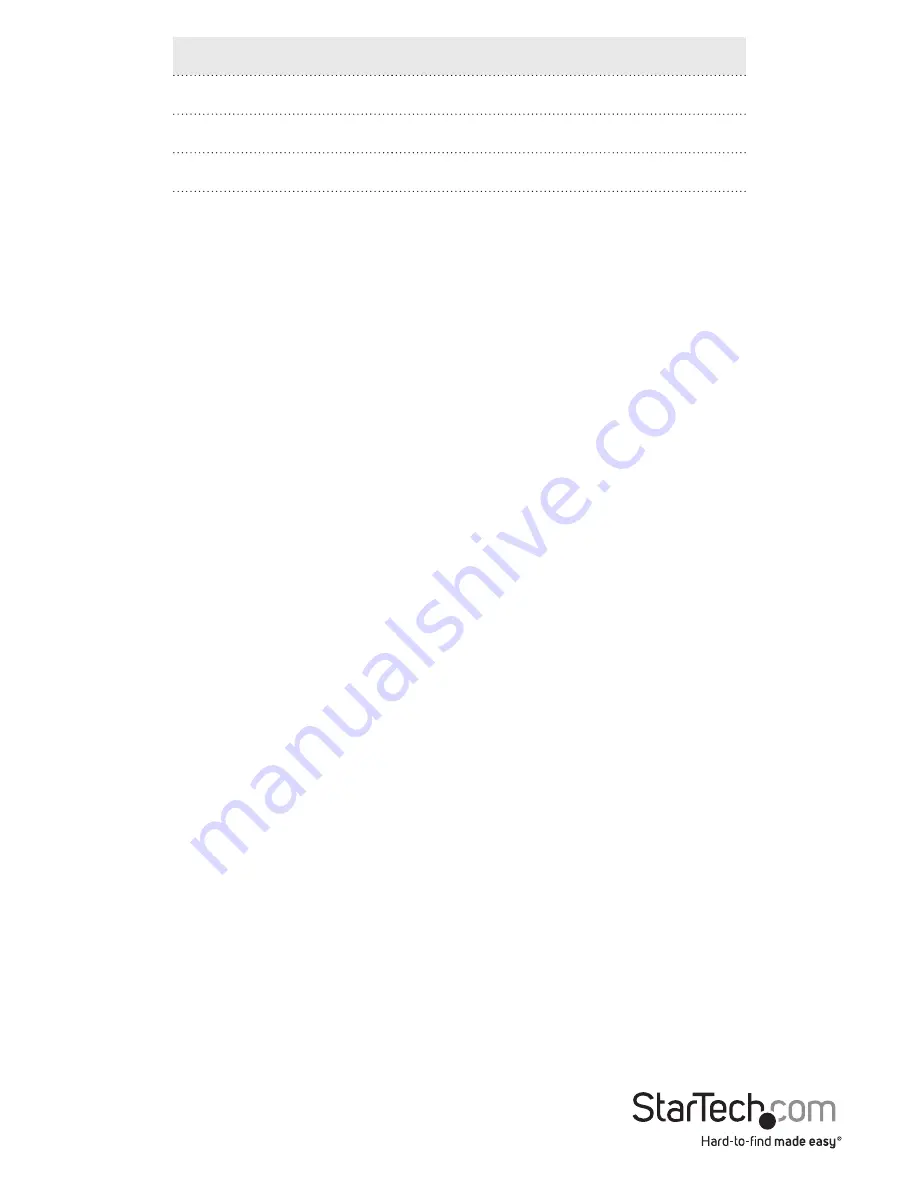
Instruction manual
8
Number of beeps
Corresponding AutoScan interval
1
3 seconds
2
8 seconds
3
15 seconds
4
30 seconds
To change the AutoScan interval time, press left
Ctrl
, left
Ctrl
,
F3
until you hear the
number of beeps that corresponds to the duration of time that you want to set.
Start a manual scan
You can use the manual scan feature to manually switch between computers that are
turned on and connected to the KVM switch.
1. To start a manual scan, press left
Ctrl
, left
Ctrl
,
F2
.
2. Press the
Up Arrow
key or the
Down Arrow
key.
To end the manual scan, press any key.
Turn on audio lock
When you turn on the audio lock feature, the audio selection corresponds to
the computer selection. When you turn off audio lock, the audio selection stops
corresponding to the computer selection.
The KVM switch beeps twice to indicate that audio lock is turned on and beeps once to
indicate that it’s turned off.
• To turn on audio lock, press left
Ctrl
, left
Ctrl
,
F5
.
• To turn off audio lock, press left
Ctrl
, left
Ctrl
,
F5
again.
Alternative hotkey commands
In addition to the left Ctrl hotkey commands, there are two alternative commands that
you can use to select a port:
• Press
Scroll Lock
,
Scroll Lock
, the number of the port that you want to select.
• Press
Num Lock
,
Num Lock
, the number of the port that you want to select.
Note:
Do not use the numeric keypad on the right side of the keyboard when you
complete the hotkey commands listed above.














