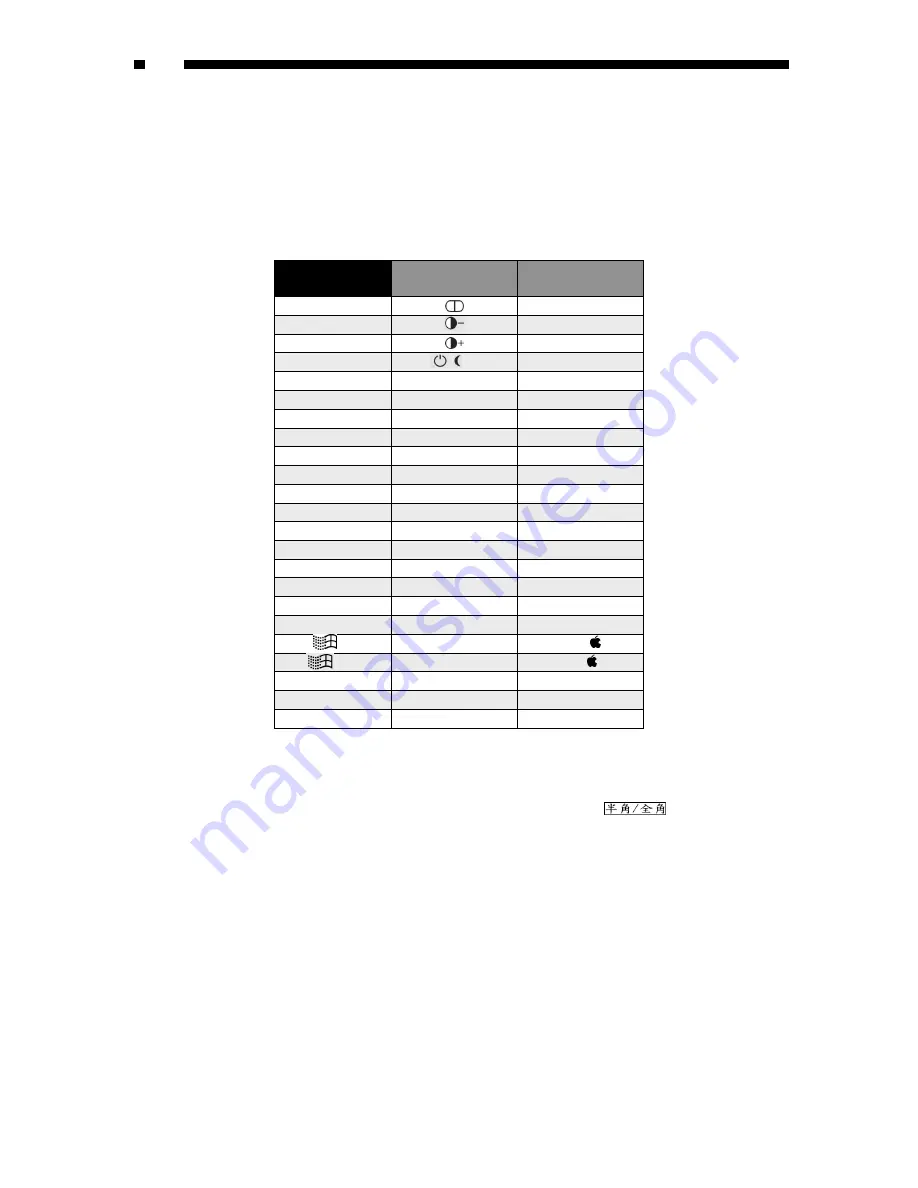
10
Keyboard Mapping (SV831HD, SV1631HD only)
These KVMs are able to emulate a Sun keyboard and mouse when a computer is marked with a
Sun
in
OSD menu by Function key <F5>. A Sun keyboard has more keys than a standard PS/2 keyboard. These
extra keys are simulated by tapping the lower-right
Ctrl
followed by one of the function keys on the PS/2
keyboard (i.e. combo key). For instance, tap the lower-right
Ctrl
key, and then tap the function key
F7
to
activate
Open
for a Sun computer.
From
PS/2 keyboard
Map to
Sun keyboard
Map to
Mac keyboard
right
-
Ctrl
1
right
-
Ctrl
2
right
-
Ctrl
3
right
-
Ctrl
4
note
Power
right
-
Ctrl
F1
Stop
right
-
Ctrl
F2
Again
right
-
Ctrl
F3
Props
right
-
Ctrl
F4
Undo
right
-
Ctrl
F5
Front
right
-
Ctrl
F6
Copy
right
-
Ctrl
F7
Open
right
-
Ctrl
F8
Paste
right
-
Ctrl
F9
Find
right
-
Ctrl
F10
Cut
Print Screen
F13
Scroll Lock
F14
Pause Break
F15
right
-
Ctrl
H
Help
right
-
right
-
®
right
-
left
-
left
-
®
left
-
Context key
Compose
right
-
Alt
Alt Graph
right
-
Option
left
-
Alt
Alt
left
-
Option
Note:
For Sun: The switch does not support LowPower option under Power Off Select after the command
right - Ctrl 4.
* For Japanese keyboard: The leading key for the Combo Key is replaced by
.
Summary of Contents for SV1631D1U
Page 15: ......
Page 16: ...November 3 2003...


































