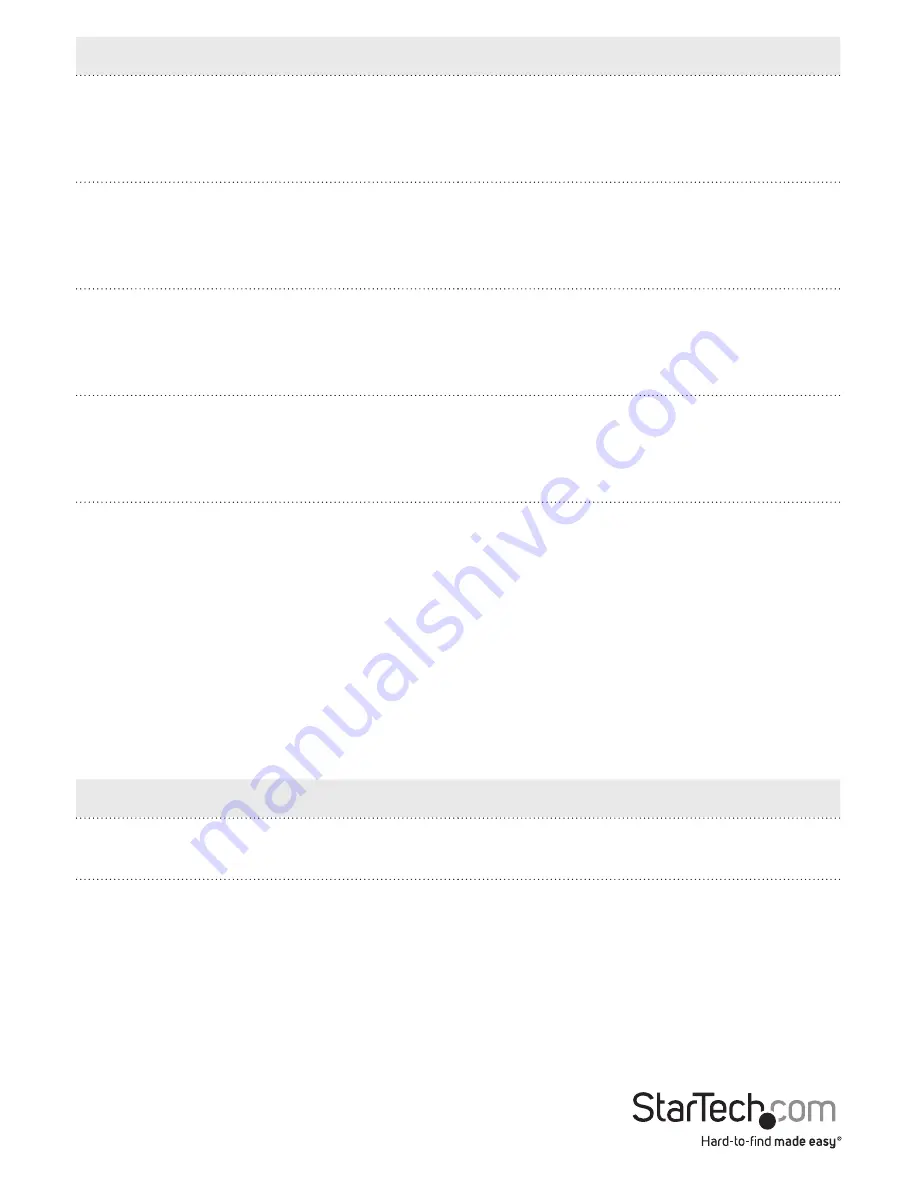
Instruction Manual
11
Hotkey
Action
[Scroll Lock] [Scroll Lock] [n] [S] [Enter]
Brings only the audio focus to the
computer attached to the specified port.
The KVM and USB hub focus remain
where they are.
[Scroll Lock] [Scroll Lock] [n] [K] [U]
[Enter]
Brings the KVM and USB hub focus to
the computer attached to the specified
port. The audio focus remains where it is.
[Scroll Lock] [Scroll Lock] [n] [K] [S]
[Enter]
Brings the KVM and audio focus to the
computer attached to the specified port.
The USB hub focus remains where it is.
[Scroll Lock] [Scroll Lock] [n] [U] [S]
[Enter]
Brings the USB hub and audio focus to
the computer attached to the specified
port. The KVM focus remains where it is.
Please note:
The [n] stands for the computer’s Port ID number. Replace the [n] with the
appropriate Port ID when entering hotkey combinations.
Auto Scanning
The KVM Switch’s Auto Scan feature automatically cycles the KVM focus through the
computer ports at regular intervals. This allows you to monitor the computer activity
without having to take the trouble of switching from port to port manually. See the
table below for details.
Hotkey
Action
[Scroll Lock] [Scroll Lock] [A] [Enter]
Starts Auto scan. The KVM focus cycles
from port to port at 5 second intervals.
[Scroll Lock] [Scroll Lock] [A] [n] [Enter]
Starts Auto Scan. The KVM focus cycles
from port to port at n second intervals
To exit Auto Scan Mode, press the [Esc] key, the Spacebar, or any Port Selection Switch.






























