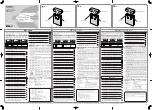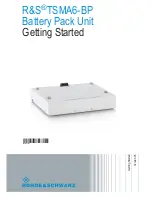Quick-Start Guide
To view manuals, FAQs, videos, drivers, downloads, technical drawings, and more, visit www.startech.com/support.
Product Diagram (ST7C51224)
Port/LED
Function
1
USB-A Ports (7)
• Used to charge multiple
Devices
.
Note:
2A Devices
can be charged using a
USB-A (1A) Port
, and
1A Devices
can be
charged in the
USB-A (2A) Port,
however, the
charging time will be affected.
2
Power LED
• Solid red indicates that the
Charging Hub
is
receiving power.
3
Power Button
• Used to turn the
Charging Hub
On or Off.
4
DC IN 12V
• Used to power the
Charging Hub
.
7 Port USB Dedicated Charging Station |5 x 1A | 2 x 2A
3
Requirements
For the latest requirements, please visit
www.startech.com/ST7C51224
.
Installation
Notes:
The
Charging Hub
features a chipset that can detect the required charging
mode of a device, and switch to the proper mode for full-speed charging (e.g. If an
Apple device is connected, it will automatically charge to Apple charging mode
specifications).
When charging multiple devices, the
Charging Hub
may become warm to the touch,
this is normal and will not harm the connected
Device(s)
.
1.
Connect the
Power Adapter
to an
AC Electrical Outlet
and to the
DC IN 12V Port
on the
Charging Hub
.
2.
Press the
Power Button
to turn the
Charging Hub
On. Wait until the
Power LED
is
solid before connecting any devices for charging.
3.
Connect your device(s) to the corresponding
USB-A Port (1A or 2A)
on the
Charging Hub
, according to the charging requirements of the connected
Device(s)
:
•
1A:
•
Voltage at the common collector (VCC) = 5V
•
Ground (GND) = 5V
•
D+ = 2.0V
•
D- = 2.7V
•
2A:
•
Voltage at the common collector (VCC) = 5V
•
Ground (GND) = 5V
•
D+ = 2.7V
•
D- = 2.0V
Installing the Mounting Brackets (Optional)
1.
Align the
Mounting Holes
on the
Mounting Bracket
with the four
Mounting Holes
on the back of the
Charging Hub
.
2.
Insert the
Bracket Screws
(x4) through the
Mounting Bracket
and into the
Mounting Holes
on the back of the
Charging Hub
.
3.
Tighten the
Mounting Screws
using a
Phillips Head Screwdriver
, be careful not to
over-tighten.
4
2
1