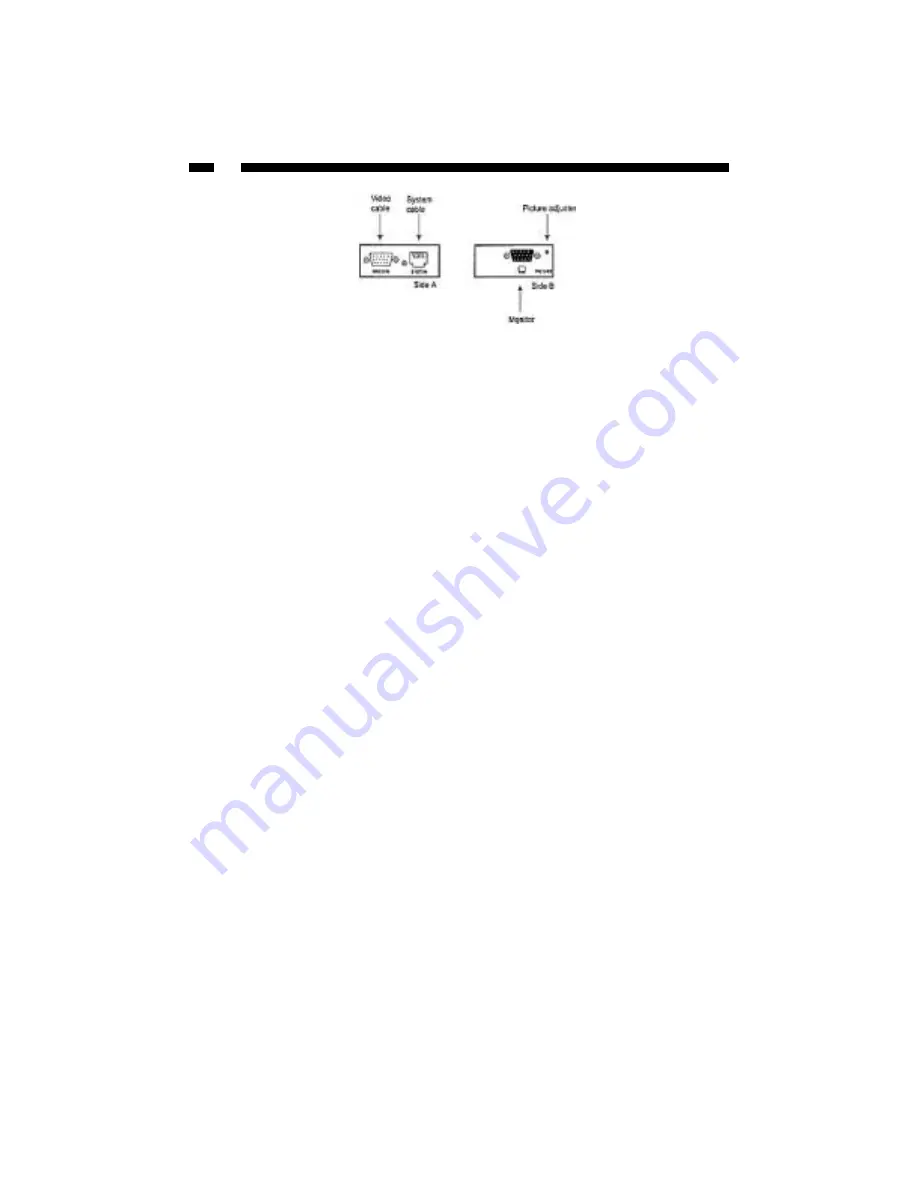
4
Installing the Remote Receiver Module
1: Connect the Remote Receiver to the Ethernet cable connection from the VGA Extender,
marked SYSTEM.
2: Connect the data cable from the display to the opposite side of the receiver, marked
with a monitor icon (see above).
3: Connect the Ethernet cable connection for the Remote Receiver to a SYSTEM RJ-45
connector on the VGA Extender.
4: If you need to use a computer with this display, connect a HD15 male-to-female
VGA cable (not provided) to the VIDEO IN port on the Remote Receiver,
and the opposite end to the VGA Out connector on the computer.
NOTE: The Remote Receiver is self-powered and does not require an AC Adapter.
CAUTION: The Category 5 Ethernet cables that connect the VGA Extender and Remote
Receiver carry electrical current and should not be plugged in to other devices, as they
may cause damage. We strongly recommend marking the Ethernet cables you are using
with the VGA Extender and Remote Receiver at each location for easy identification.
Completing the Installation
1: Switch on the local computer and display connected to the VGA Extender.
2: Switch on the display connected to the Remote Receiver.
3: Verify that the remote display is properly displaying the image from the local
computer connected to the VGA Extender.
Troubleshooting
The following section provides troubleshooting help. The solutions are arranged in the
order they should be attempted in most situations. If you continue to have difficulties
after attempting the solutions in this section, please contact StarTech.com technical
support using any of the methods on page 7.
Symptom: The display is black or displays a “no signal” message.
Cause: The Remote Receiver is not receiving a signal from the VGA Extender.
Remedy: (1) Check that the display is receiving power and that all cables are connected.
(2) Check that the display is connected to the Remote Receiver.
(3) Try an alternate SYSTEM RJ-45 connector on the VGA Extender.
(4) If you have a computer connected to the VIDEO IN port on the Remote
Summary of Contents for ST128UTPR
Page 9: ...Revised May 18 2004...









