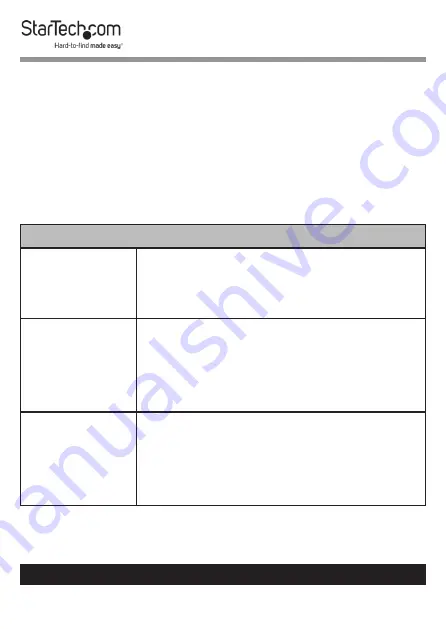
8
To view manuals, videos, drivers, downloads, technical drawings, and more visit www.startech.com/support
Telnet Control
1.
Connect the
Splitter
and the
Computer
to the same
network.
2.
Access the
Command Line Interface (CLI)
. See the table
below to determine how to open the
CLI
based upon the
Operating System
.
Accessing the Command Line Interface (CLI)
Windows® 7
1.
Click
Start
2.
Type “
cmd
” in the search field.
3.
Press
Enter
.
Windows® XP
1.
Click
Start
.
2.
Select
Run
.
3.
Type “
cmd
”.
4.
Press
Enter
.
macOS® X
1.
Click
Go
.
2.
Select
Applications
.
3.
Select
Utilities
.
4.
Select
Terminal
.





















