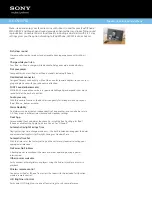i
Table of Contents
Introduction ..................................................................... 1
Packaging Contents.....................................................................1
System Requirements .................................................................1
Installation ....................................................................... 3
Hardware Installation ...................................................................3
Driver Installation .........................................................................3
How to Use ...................................................................... 4
LED Status ..................................................................................4
Buzzer Status ..............................................................................4
Specifications .................................................................. 5
Technical Support ........................................................... 6
Warranty Information ...................................................... 6