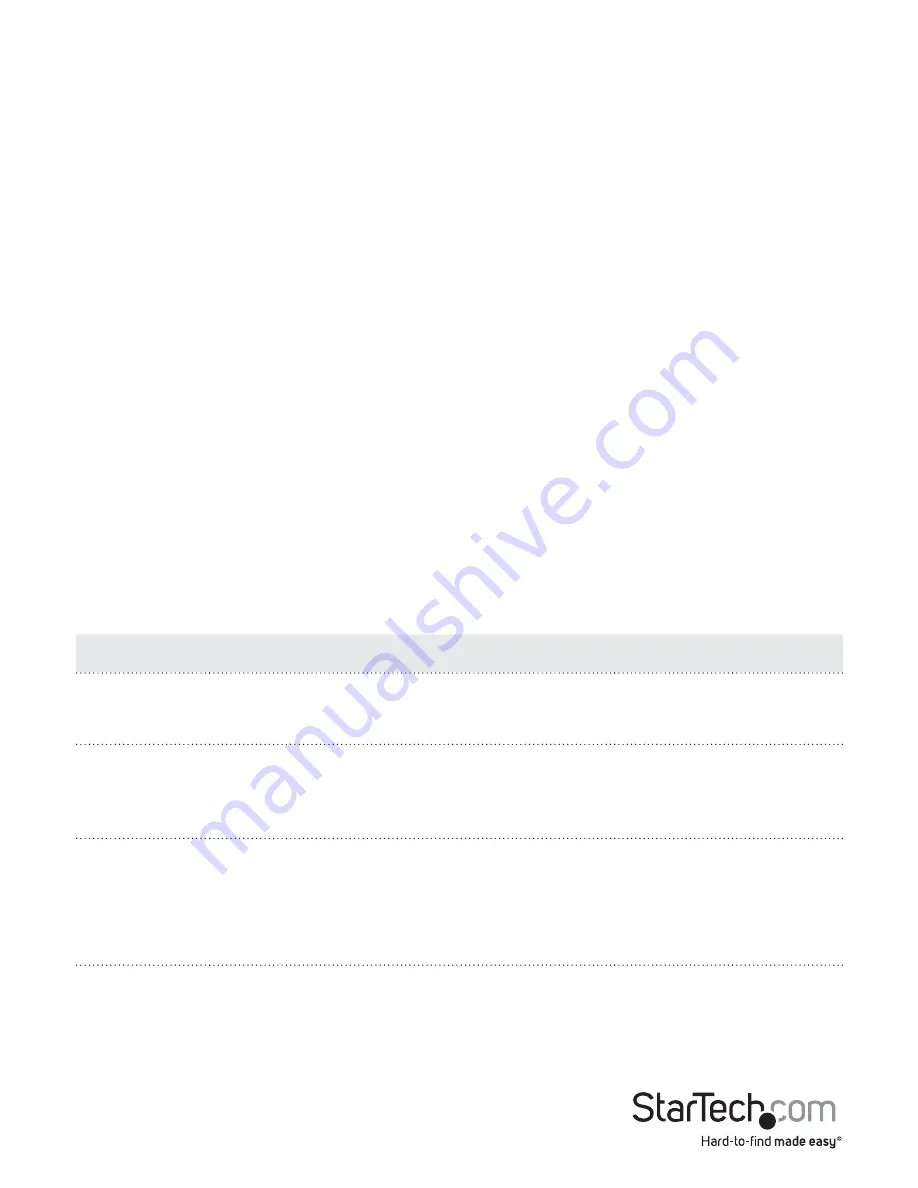
Instruction manual
5
Set a RAID mode
To configure a RAID mode, you need to use the RAID mode DIP switches and the green
set RAID button located on the inside of the dual-bay enclosure.
1. Move the
Power switch
on the dual-bay enclosure to the
OFF
position.
2. Remove the drive tray from the dual-bay enclosure.
3. Move the
RAID mode DIP switches
to the correct position for the RAID mode that
you want to set. For more information about the switch positions, see the “RAID
modes” section.
4. Connect the universal power adapter to the
Power adapter port
on the dual-bay
enclosure and a power outlet.
5. Move the
Power switch
on the dual-bay enclosure to the
on
position.
6. Press and hold the green
Set RAID button
for 10 seconds, until the
drive LEDs
begin to blink.
7. Disconnect the universal power adapter from the
Power adapter port
on the
dual-bay enclosure and the power outlet.
8. Slide the drive tray back into the dual-bay enclosure.
9. Use a Phillips screwdriver to insert the four screws into the back panel, and tighten
the screws in place.
RAID modes
RAID mode
Description
Switch 1
Switch 2
JBOD/PM
Just a Bunch of Disks
Allows access to both drives independently
Off
Off
RAID 0
Stripe set
Splits data evenly across two or more
drives
On
Off
RAID 1
Mirror
Creates a redundant drive on the second
drive for security
Off
On
SPAN
Spanning
Creates a large single drive volume that
consists of both drives
On
On











